Vue.js interview questions and answers for 2025

Vue.js Interview Questions for Freshers and Intermediate Levels
How does the Virtual DOM work in Vue.js?
The Virtual DOM in Vue.js works as an in-memory representation of the actual DOM that Vue maintains to optimize rendering performance. Here’s how it functions:
- Creation: Vue creates a lightweight JavaScript object (Virtual DOM) mirroring the actual DOM structure
- Reactivity: When data changes occur, Vue:
- Creates a new Virtual DOM tree
- Compares it with the previous version (diffing process)
- Identifies the minimal changes needed
- Patching: Vue only updates the actual DOM elements that changed, rather than re-rendering everything
- Components: Each Vue component maintains its own Virtual DOM subtree, allowing for isolated updates
The key advantage is performance – Vue batches DOM manipulations and only applies the most efficient changes necessary, reducing expensive DOM operations.
Explain the difference between v-if and v-show directives. When would you use each?
Both of the directives are used for conditionally rendering elements. While they achieve similar goals, they differ significantly in how and when elements are rendered or updated.
Key Differences Between v-if and v-show
| Aspect | v-if |
v-show |
| Rendering | Adds/removes elements from the DOM | Toggles the display property |
| Initial State | Not rendered in the DOM if false |
Always rendered but may be hidden |
| Rendering cost | Higher render cost (creates/destroys elements) | Initial render cost regardless of condition |
| Toggle performance cost | Slower for frequent condition changes | Faster for frequent condition changes |
| Use Case | – Condition rarely changes – Content is expensive to render and rarely needed – Need to conditionally render several elements together |
– Frequently toggled conditions (e.g., modals, toggleable panels) – Initial render cost is acceptable |
What are Vue.js directives? Can you name a few commonly used ones?
In Vue.js, directives are special tokens in templates prefixed with v- that tell the framework to perform specific actions on DOM elements. They are used to bind data, manipulate the DOM, and enable reactivity in the application.
Directives can modify the behavior or appearance of a DOM element by binding it to Vue’s reactivity system. This allows the DOM to automatically update whenever the underlying data changes.
Types of Directives
- Core (Built-in) Directives: These are provided out-of-the-box by Vue.js and handle common tasks like rendering, event listening, and styling.
- Custom Directives: Developers can define custom directives for advanced or application-specific use cases.
Commonly Used Built-in Directives in Vue.js
Here are some frequently used Vue.js directives:
v-bind:- Dynamically binds attributes or properties to an element.
- Shorthand:
:attribute - Example:
<a v-bind:href="url">Visit Site</a> <a :href="url">Visit Site</a> <!-- Shorthand -->
v-model:- Creates two-way data binding between form inputs and data properties.
- Example:
<input v-model="username" placeholder="Enter your name">
v-if:- Conditionally renders elements based on a Boolean expression.
- Example:
<p v-if="isVisible">This is visible</p>
v-show:- Toggles the visibility of an element using the CSS
displayproperty. - Example:
<p v-show="isVisible">This is toggled</p>
- Toggles the visibility of an element using the CSS
v-for:- Iterates over an array or object to render a list of elements.
- Example:
<ul> <li v-for="(item, index) in items" :key="index">{{ item }}</li> </ul>
v-on:- Attaches event listeners to DOM elements.
- Shorthand:
@eventName - Example:
<button v-on:click="handleClick">Click Me</button> <button @click="handleClick">Click Me</button> <!-- Shorthand -->
v-html:- Dynamically renders raw HTML content into an element.
- Example:
<div v-html="rawHtml"></div> - Caution: This can introduce security risks like XSS if not handled carefully.
v-text:- Dynamically sets the text content of an element.
- Example:
<p v-text="message"></p>
v-bind:classandv-bind:style:- Dynamically applies classes or inline styles.
- Example:
<div :class="{ active: isActive }" :style="{ color: textColor }"></div>
v-cloak:- Prevents the display of uncompiled template content while Vue is initializing.
- Example:
<div v-cloak>{{ message }}</div>
Custom Directives
Vue.js allows you to create custom directives for specific functionality. For example:
Vue.directive('focus', {
inserted(el) {
el.focus();
}
});
Usage:
<input v-focus>
Key Points to Remember
- Directives enhance templates by adding reactivity and dynamic behavior.
- They bridge the gap between the DOM and Vue’s data model, enabling seamless updates.
- Use built-in directives for most common scenarios, but create custom directives for unique needs.
What is the purpose of the data object in Vue.js? How is it used?
In the traditional Options API, the data object in Vue.js serves as the centralized state management for a component. It is where you define the reactive properties that store and manage the data required for your component to function. These properties can be accessed and dynamically updated in the template, enabling the seamless reactivity that Vue.js is known for.
Purpose of the data Object
- State Management and reactivity:
- The
dataobject holds all the state variables for a Vue component. These variables are reactive, meaning any changes to them automatically update the DOM where they are bound. - Vue.js uses its reactivity system to track changes to
dataproperties. When a property is updated, Vue detects the change and updates the DOM efficiently.Example:<template> <p>{{ message }}</p> <button @click="increment">{{ counter }}</button> </template> <script> export default { data() { return { message: "Hello, Vue!", counter: 0, }; }, methods: { increment() { this.counter++; }, }, }; </script>
- The
- Separation of Concerns:
- Keeping all state variables in the
dataobject ensures a clean separation between data logic and the template. This enhances maintainability and readability.
- Keeping all state variables in the
- Integration with Lifecycle Hooks:
- Properties defined in the
dataobject are available throughout the component’s lifecycle and can be accessed or modified in lifecycle hooks such ascreated,mounted, andupdated.
- Properties defined in the
Key Points
- The
dataobject must be a function in single-file components to avoid shared state across instances. - Reactive properties defined in
dataupdate automatically in the DOM when their values change. - It acts as the foundation for Vue’s reactivity system, enabling seamless updates and binding.
How does two-way data binding work in Vue.js?
Two-way data binding in Vue.js allows a seamless connection between the view (template/DOM) and the model (data). This means that changes in the UI (e.g., user input) automatically update the data, and any changes in the data automatically update the UI.
Vue.js achieves this two-way data binding using its reactivity system and the v-model directive, which simplifies the process for form elements.
How It Works
- Reactivity System:
- Vue.js tracks changes to data properties using its reactivity system.
- When a property in the data object changes, Vue re-renders the affected part of the DOM to reflect the updated value.
- When the DOM element value changes (e.g., through user input), Vue updates the corresponding data property.
v-modelDirective:- The
v-modeldirective binds the value of a data property to a form element.Works seamlessly with<input>,<textarea>,<select>, checkboxes, radio buttons, and custom components. - It listens for input events (e.g.,
change,input) to update the bound data property in real-time.
- The
- Allows for use of additional modifiers for input handling:
.lazy: Updates the model only after thechangeevent (not oninput).<input v-model.lazy="message" />.trim: Trims whitespace from the input before updating the model.<input v-model.trim="message" />.number: Converts the input to a number before updating the model.<input v-model.number="age" />
Underlying Mechanism
- Initialization: When a component is initialized, the
v-modeldirective sets the DOM element’s value to the initial value of the bound data property. - Listening for Changes: The
v-modeldirective listens for user interactions (e.g., typing in a text field) and updates the corresponding property in thedataobject. - Data Reactivity: Changes to the data property trigger Vue’s reactivity system, updating the DOM to reflect the latest data value.
Behind the Scenes
The v-model directive is syntactic sugar for:
- Binding the
valueattribute of the element to the data property. - Listening to input events and updating the bound property.
For example:
<input :value="name" @input="name = $event.target.value" />
The above is equivalent to:
<input v-model="name" />
Limitations
- Custom Components:
- Two-way binding doesn’t work automatically with custom components. You must explicitly implement the
v-modelinterface usingpropsandevents. - Example:
- Two-way binding doesn’t work automatically with custom components. You must explicitly implement the
<custom-input v-model="value" />
Inside the component:
props: ['value'],
methods: {
updateValue(newValue) {
this.$emit('input', newValue);
}
}
Explain the lifecycle hooks in Vue.js. Can you name the most commonly used ones?
In Vue.js, lifecycle hooks are special functions that allow developers to hook into different stages of a component’s lifecycle. These stages represent the creation, mounting, updating, and destruction of the component. Lifecycle hooks provide opportunities to run custom logic at specific points in the component’s existence.
Vue.js Component Lifecycle Phases
A Vue component’s lifecycle is divided into four main phases:
- Creation:
- The component is initialized, and reactive data is set up.
- The component is not yet added to the DOM.
- Mounting:
- The component is added to the DOM, and its template is rendered.
- Updating:
- Triggered when reactive data changes, causing the component to re-render.
- Destruction:
- The component is removed from the DOM, and all associated resources (e.g., event listeners) are cleaned up.
Commonly Used Lifecycle Hooks
beforeCreate- When it is called: After the component instance is initialized but before reactive data, methods, and events are set up.
- Use case: Perform low-level initialization tasks.
created- When it is called: After reactive data and methods are set up, but before the component is mounted.
- Use case: Fetch initial data or perform actions that don’t require DOM access.
beforeMount- When it is called: Just before the component is inserted into the DOM.
- Use case: Make last-minute adjustments before the component is rendered.
mounted- When it is called: After the component is inserted into the DOM.
- Use case: Access or manipulate the DOM, initialize third-party libraries, or start event listeners.
beforeUpdate- When it is called: Before the DOM is updated due to data changes.
- Use case: Inspect or prepare for changes before the update is applied.
updated- When it is called: After the DOM is updated.
- Use case: Perform post-update DOM manipulations or inspect the updated DOM.
beforeDestroy- When it is called: Before the component is destroyed and removed from the DOM.
- Use case: Clean up resources like event listeners, timers, or subscriptions.
destroyed- When it is called: After the component is destroyed.
- Use case: Confirm resource cleanup or log the destruction.
Key Points to Remember
- Not All Hooks Are Always Used: Use hooks relevant to your specific use case. For example, if you don’t need to manipulate the DOM, you might not need
mounted. - Avoid Heavy Logic in Hooks: While hooks are powerful, keep their logic lightweight and specific.
- Clean Up Resources in
beforeDestroy: This prevents memory leaks, especially when dealing with event listeners, intervals, or subscriptions.
What are Vue.js components?
An idea of components is wider than Vue.js. Components are reusable, self-contained building blocks that define how a specific part of the user interface should look and behave. Each component encapsulates its own template, logic, and styles, making it easier to build and maintain complex applications by breaking them down into smaller, manageable pieces.
Key Features of components
- Reusability: Components can be reused across different parts of an application, reducing code duplication.
- Encapsulation: Each component manages its own state and DOM, isolating its behavior from the rest of the application.
- Hierarchical Structure: Applications are built using a hierarchy of components, with a root component at the top and child components nested below.
- Declarative Syntax: Components can be used in templates with custom tags, making them intuitive and easy to integrate.
What is the difference between props and state in Vue.js?
In Vue.js, props and state are key concepts used to manage and share data between components. While both are part of Vue’s reactive data system, they serve different purposes and operate in distinct ways.
Props:
- Props (short for “properties”) are used to pass data from a parent component to a child component.
- They are read-only and should not be mutated within the child component.
- Props enable one-way data flow, ensuring that the parent controls the data and the child component receives it as an input.
Example Use Case: Passing a title or dynamic data to a reusable child component like a card or button.
State:
- State refers to the reactive data defined in the component.
- It is local to the component and used to manage its internal data and behavior.
- State is mutable, meaning the component can modify its own state to reflect changes in the UI.
Example Use Case: Storing a component’s current state, such as whether a modal is open or closed.
How do you handle events in Vue.js? Explain the v-on directive.
Vue.js provides a simple and effective way to handle DOM events using the v-on directive. This directive allows you to listen for user interactions, such as clicks, keypresses, or input changes, and respond by executing specific methods or inline JavaScript expressions.
The v-on directive has a shorthand: @. For example, v-on:click can be written as
@click.
How to Use v-on
The basic syntax for v-on is:
<element v-on:event="method"></element>
or using the shorthand:
<element @event="method"></element>
Examples of Event Handling
- Listening to a Click Event
<template> <button v-on:click="handleClick">Click Me</button> </template> <script> export default { methods: { handleClick() { alert('Button clicked!'); }, }, }; </script>
Explanation:- The
v-on:clickdirective listens for aclickevent on the button. - When the button is clicked, the
handleClickmethod is executed.
- The
- Using Shorthand
<template> <button @click="handleClick">Click Me</button> </template>The
@clickshorthand is functionally identical tov-on:click. - Inline JavaScript ExpressionWe can also use inline JavaScript expressions directly in the directive:
<template> <button @click="count++">Increment</button> <p>{{ count }}</p> </template> <script> export default { data() { return { count: 0, }; }, }; </script>The
@click="count++"increments thecountdata property each time the button is clicked.
Event Modifiers in v-on
Vue.js provides modifiers to simplify and enhance event handling. These are appended to the directive with a dot (.).
- Use
.preventto callevent.preventDefault()automatically:<template> <form @submit.prevent="submitForm"> <button type="submit">Submit</button> </form> </template> - Use
.stopto callevent.stopPropagation():<template> <button @click.stop="handleClick">Click Me</button> </template> - Use
.onceto ensure the event listener runs only once:<template> <button @click.once="handleClick">Click Me</button> </template>
Vue.js also provides key modifiers like .enter, .tab, or .esc for keyboard events:
<template>
<input @keyup.enter="submitForm" placeholder="Press Enter" />
</template>
The Vue engine also allows easily passing arguments to methods using the v-on directive:
<template>
<button @click="sayHello('John')">Greet</button>
</template>
<script>
export default {
methods: {
sayHello(name) {
alert(`Hello, ${name}!`);
},
},
};
</script>
When working with custom components, use .native modifier to listen for native DOM events:
<template>
<CustomButton @click.native="handleClick" />
</template>
This ensures you listen to the native click event emitted by the underlying DOM element inside the custom component.
How can you conditionally apply a CSS class or style in Vue.js?
Vue.js provides flexible ways to dynamically and conditionally apply CSS classes and inline styles to elements using directives like v-bind and shorthand syntax. These features allow Developers to control an element’s appearance based on the component’s reactive data.
Dynamically Applying CSS Classes
Vue.js uses the :class binding (shorthand for v-bind:class) to dynamically assign classes to elements.
1. Binding a Single Class Conditionally
You can bind a single class based on a condition using an object:
<template>
<div :class="{ active: isActive }">Toggle Class</div>
</template>
<script>
export default {
data() {
return {
isActive: true,
};
},
};
</script>
Explanation:
- If
isActiveistrue, the classactiveis applied to the<div>element. - If
isActiveisfalse, theactiveclass is not applied.
2. Applying Multiple Classes Conditionally
You can bind multiple classes using an object where the keys are class names, and the values are Boolean expressions:
<template>
<div :class="{ active: isActive, 'text-danger': hasError }">
Conditional Classes
</div>
</template>
<script>
export default {
data() {
return {
isActive: true,
hasError: false,
};
},
};
</script>
Explanation:
- The
activeclass is applied ifisActiveistrue. - The
text-dangerclass is applied ifhasErroristrue.
3. Using an Array of Classes
You can bind an array of class names for multiple static or dynamic classes:
<template>
<div :class="[isActive ? 'active' : '', 'base-class']">
Array of Classes
</div>
</template>
<script>
export default {
data() {
return {
isActive: true,
};
},
};
</script>
Explanation:
- The
activeclass is conditionally added based onisActive. - The
base-classis always applied.
Dynamically Applying Inline Styles
To dynamically apply inline styles, Vue uses the :style binding (shorthand for
v-bind:style).
1. Binding a Single Style
You can bind a single inline style as an object:
<template>
<div :style="{ color: textColor }">Dynamic Style</div>
</template>
<script>
export default {
data() {
return {
textColor: 'red',
};
},
};
</script>
Explanation:
- The
colorstyle is dynamically set to the value oftextColor.
2. Binding Multiple Styles
You can bind multiple inline styles using an object:
<template>
<div :style="{ color: textColor, fontSize: fontSize + 'px' }">
Multiple Styles
</div>
</template>
<script>
export default {
data() {
return {
textColor: 'blue',
fontSize: 16,
};
},
};
</script>
Explanation:
- The
colorandfontSizestyles are dynamically applied based on the values oftextColorandfontSize.
3. Using an Array of Style Objects
You can use an array to combine multiple style objects:
<template>
<div :style="[baseStyles, additionalStyles]">
Array of Styles
</div>
</template>
<script>
export default {
data() {
return {
baseStyles: {
color: 'green',
fontWeight: 'bold',
},
additionalStyles: {
textDecoration: 'underline',
},
};
},
};
</script>
Explanation:
- The styles in
baseStylesandadditionalStylesare merged and applied to the
<div>.
Combining :class and :style
You can use :class and :style together to conditionally apply both classes and inline styles:
<template>
<div
:class="{ active: isActive }"
:style="{ backgroundColor: isActive ? 'lightblue' : 'white' }"
>
Conditional Class and Style
</div>
</template>
<script>
export default {
data() {
return {
isActive: true,
};
},
};
</script>
Explanation:
- The
activeclass is applied ifisActiveistrue. - The
backgroundColorstyle changes based on the value ofisActive.
What is the role of the scoped attribute in <style> tags in Vue.js?
The scoped attribute in <style> tags in Vue.js ensures that the styles defined within a component are applied only to that specific component. This prevents the styles from affecting other components or parts of the application, enabling better encapsulation and maintainability of styles.
When the scoped attribute is added to a <style> tag, Vue.js compiles the styles to be CSS module-like. Behind the scenes:
- Vue adds a unique attribute (data-v-xxxx) to each element in the component’s template.
- The scoped styles are compiled with these unique attributes as selectors to ensure that the styles apply only to the elements within the component.
Example:
Component Template and Styles
<template>
<div class="box">This is a scoped box.</div>
</template>
<style scoped>
.box {
background-color: lightblue;
padding: 10px;
}
</style>
Compiled Output (Under the Hood):
<div class="box" data-v-123abc>This is a scoped box.</div>
<style>
.box[data-v-123abc] {
background-color: lightblue;
padding: 10px;
}
</style>
The data-v-123abc attribute ensures that the styles apply only to the elements within this component, preventing unintended style leakage.
Advantages of Scoped Styles
- Encapsulation: Scoped styles ensure that each component’s styles are isolated, avoiding conflicts between components.
- Maintainability: With scoped styles, you can manage styles within the same file as the component, leading to cleaner and more modular code.
- No Global Style Pollution: Styles defined in one component won’t unintentionally affect other components or global elements.
- Dynamic Styling Support: Scoped styles work seamlessly with Vue’s dynamic class and style bindings.
Limitations of Scoped Styles
- Performance Overhead: Since scoped styles rely on attribute selectors, there may be a slight performance overhead compared to traditional styles, especially in large-scale applications.
- No Cross-Component Styling: Scoped styles are limited to the component they are defined in. For shared styles, you need to use global styles or a CSS framework.
Combining Scoped and Global Styles
If you need both, scoped and global styles, in the same component, you can use multiple
<style> blocks:
<template>
<div class="box">This is a scoped box.</div>
</template>
<style scoped>
.box {
color: white;
}
</style>
<style>
body {
margin: 0;
}
</style>
The first <style> block is scoped to the component, while the second applies globally.
What is Vue Router? What are its core features?
Vue Router is the official routing library for Vue.js, enabling the creation of single-page applications (SPAs) with dynamic navigation. It allows Developers to map specific URLs to corresponding components, making it easy to implement navigation and handle user interactions across the application. Vue Router integrates seamlessly with Vue.js’s reactivity system, enabling efficient and declarative routing solutions.
It basically provides a declarative way to define conditional rendering of different views based on the URL being visited.
Core Features of Vue Router
- Declarative Routing: Routes are defined in a centralized configuration object, making the routing structure clear and maintainable.
const routes = [ { path: '/', component: Home }, { path: '/about', component: About }, ]; - Dynamic Route Matching: Vue Router supports routes with dynamic segments to handle variable paths
const routes = [ { path: '/user/:id', component: UserProfile }, ]; - Nested Routes: Supports child routes, enabling hierarchical layouts
const routes = [ { path: '/dashboard', component: Dashboard, children: [ { path: 'stats', component: Stats }, { path: 'settings', component: Settings }, ], }, ]; - Navigation Guards: Allows adding authentication or other checks before a route is accessed
router.beforeEach((to, from, next) => { if (to.meta.requiresAuth && !isLoggedIn()) { next('/login'); } else { next(); } }); - Programmatic Navigation: Enables navigation via JavaScript code
this.$router.push('/profile'); - Scroll Behavior Control: Handles scroll positioning during navigation
const router = new VueRouter({ routes, scrollBehavior(to, from, savedPosition) { return savedPosition || { top: 0 }; }, }); - Lazy Loading: Loads components on-demand to improve application performance:
const routes = [ { path: '/about', component: () => import('./About.vue') }, ];
What is the difference between router-link and router.push() in Vue Router?
They both the ways to navigate to a different path of the Vue Application.
The router-link is a component that enables declarative navigation in your templates. It renders as an HTML anchor tag but intercepts clicks to prevent the default browser navigation behavior. Instead, it triggers client-side navigation within your Vue application.
It also automatically applies active classes when a route is matched, making it easy to style currently active navigation items. Because it’s designed specifically for navigation, it also handles accessibility concerns appropriately.
On the other hand, router.push() is a method that allows for programmatic navigation from JavaScript code. You would typically use this inside component methods, lifecycle hooks, or in response to user actions.
The method accepts various argument formats, including strings, objects with path or name properties, and can include query parameters or route params.
It returns a Promise that resolves when navigation completes, allowing you to handle post-navigation logic.
When to use each:
- Use
router-linkfor standard navigation elements visible to users - Use
router.push()when navigation should happen based on logic, form submissions, or after async operations
How can you pass query parameters or dynamic segments through Vue Router?
When building Vue applications with Vue Router, there are two main ways to pass data between routes: query parameters and dynamic segments (also called route params). Each serves different purposes and has distinct implementation patterns.
Dynamic segments are part of the route path itself and are defined in the router configuration using a colon prefix. They represent variable parts of a URL that can change while still matching the same route pattern. For example, a user profile route might use a dynamic segment for the user ID.
// Router configuration
const routes = [
{
path: '/user/:id',
name: 'UserProfile',
component: UserProfile
}
]
To navigate to this route, you can use:
// In a component method
this.$router.push('/user/123')
// Or using named routes with params
this.$router.push({ name: 'UserProfile', params: { id: '123' } })
// In a template with router-link
<router-link :to="'/user/123'">User Profile</router-link>
<router-link :to="{ name: 'UserProfile', params: { id: '123' } }">User Profile</router-link>
To access these parameters in the component, you use the $route.params object:
export default {
created() {
console.log('User ID is:', this.$route.params.id)
}
}
Query parameters, on the other hand, appear after the question mark in a URL and are used for optional or filtering parameters. They don’t need to be defined in advance in the route configuration.
// Navigate with query parameters
this.$router.push('/search?keyword=vue&category=framework')
// Or using the object syntax
this.$router.push({
path: '/search',
query: {
keyword: 'vue',
category: 'framework'
}
})
// In a template
<router-link :to="{ path: '/search', query: { keyword: 'vue' } }">Search</router-link>
These query parameters can be accessed similarly (from $route.query object):
export default {
mounted() {
console.log('Search keyword:', this.$route.query.keyword)
console.log('Category:', this.$route.query.category)
}
}
For more complex scenarios, you can also make your components reusable by watching for changes in the route parameters:
export default {
data() {
return {
userId: this.$route.params.id
}
},
watch: {
'$route.params.id'(newId) {
// React to route changes without component remounting
this.userId = newId
this.fetchUserData()
}
}
}
The key difference is that dynamic segments are essential parts of the route definition and typically represent resource identifiers, while query parameters are optional additions for filtering, sorting, or passing non-essential data between routes.
What is Vuex, and how does it fit into the Vue.js ecosystem?
Vuex is the official state management library for Vue.js applications. It provides a centralized store to manage the state of the application, ensuring consistent data flow and allowing components to share and synchronize data efficiently. Vuex is particularly useful for medium to large-scale applications where managing state across multiple components becomes complex.
Vuex is built around several key concepts:
- State:
- The single source of truth in a Vuex store.
- Represents the reactive data shared across components.
- Example:
const store = new Vuex.Store({ state: { count: 0, }, });
- Getters:
- Computed properties for the state.
- Used to derive or filter state data.
- Example:
const store = new Vuex.Store({ state: { count: 0 }, getters: { doubleCount: (state) => state.count * 2, }, });
- Mutations:
- The only way to synchronously modify the state.
- Must be triggered using
commit. - Example:
const store = new Vuex.Store({ state: { count: 0 }, mutations: { increment(state) { state.count++; }, }, });
- Actions:
- Used for asynchronous operations (e.g., API calls) and then commit mutations to update the state.
- Triggered using
dispatch. - Example:
const store = new Vuex.Store({ actions: { asyncIncrement({ commit }) { setTimeout(() => commit('increment'), 1000); }, }, });
- Modules:
- Divide the store into smaller, modular stores to handle large-scale applications.
- Each module has its own state, mutations, actions, and getters.
- Example:
const store = new Vuex.Store({ modules: { cart: { state: { items: [] }, mutations: { addItem(state, item) { state.items.push(item); } }, }, }, });
How Does Vuex Fit Into the Vue.js Ecosystem?
Vuex seamlessly integrates with Vue.js and its ecosystem to manage complex state requirements. Here’s how it fits:
1. Centralized State Management
- Vuex provides a single source of truth, ensuring all components share a consistent state.
- Without Vuex, managing state in large Vue applications often requires complex prop-drilling or event-based communication, which can lead to tightly coupled components and hard-to-maintain code.
2. Integration with Vue Reactivity
- Vuex leverages Vue.js’s reactivity system, meaning that changes to the Vuex state are automatically reflected in any component that uses that state.
3. Smooth Integration with Vue DevTools, allowing developers to:
- Inspect and track state changes.
- Debug mutations and actions.
- Time travel through state history.
4. Support for Asynchronous Workflows
- Vuex provides structured mechanisms (
actions) for handling asynchronous tasks like API calls, which can then commit mutations to update the state.
5. Works Seamlessly with Vue Router
- Vuex complements Vue Router by managing state-related logic such as user authentication or global application data, while Vue Router handles navigation.
6. Modular Design for Scalability
- Vuex supports modules, making it easier to manage the state of large-scale applications by organizing related state and logic into smaller, self-contained modules.
How do you use mutations and actions in Vuex, and what is the difference between them?
In Vuex, mutations and actions are used to update the state of the application. While both serve to modify the state, they have distinct roles and characteristics:
- Mutations:
- The only way to synchronously modify the state.
- Used for straightforward, predictable updates.
- Triggered using
commit.
- Actions:
- Can include asynchronous operations like API calls or timers.
- Dispatches one or more mutations to update the state.
- Triggered using
dispatch.
How to Use Mutations in Vuex
- Defining MutationsMutations are functions defined in the
mutationsobject of the Vuex store. Each mutation receives the state as the first parameter and an optional payload as the second parameter.const store = new Vuex.Store({ state: { count: 0, }, mutations: { increment(state) { state.count++; }, incrementBy(state, payload) { state.count += payload.amount; }, }, }); - Triggering MutationsMutations are triggered using
commit:// Trigger increment mutation this.$store.commit('increment'); // Trigger incrementBy mutation with a payload this.$store.commit('incrementBy', { amount: 5 });
How to Use Actions in Vuex
- Defining ActionsActions are functions defined in the
actionsobject. They receive a context object as the first parameter, which provides access to the state, commit method, and other properties.const store = new Vuex.Store({ state: { count: 0, }, mutations: { increment(state) { state.count++; }, }, actions: { asyncIncrement({ commit }) { setTimeout(() => { commit('increment'); }, 1000); }, incrementIfOdd({ commit, state }) { if (state.count % 2 !== 0) { commit('increment'); } }, }, }); - Triggering ActionsActions are triggered using
dispatch:// Trigger asyncIncrement action this.$store.dispatch('asyncIncrement'); // Trigger incrementIfOdd action this.$store.dispatch('incrementIfOdd');
Best Practices
- Keep Mutations Simple: Mutations should handle only the state updates without additional logic.
- Use Actions for Asynchronous Logic: Use actions to handle API calls, timeouts, or conditional workflows, and commit mutations once the operation is complete.
- Always Use Payloads for Flexibility: Pass payloads to mutations and actions for reusable and flexible code.
- Separate Responsibilities: Keep mutations focused on modifying the state and actions focused on logic and workflows.
How do you manage shared state across multiple components in Vue.js?
Vue.js offers several strategies and tools for handling shared state, depending on the complexity of the application.
Approaches for Managing Shared State
- Parent-Child CommunicationFor simple scenarios, shared state can be managed through props and events.
- Props: Pass data from a parent component to its child.
- Custom Events: Emit events from a child to notify the parent about changes.
- Provide/Inject APIThe provide/inject API allows passing state from a parent component to deeply nested child components without prop-drilling.Example:
<!-- Parent Component --> <template> <div> <ChildComponent /> </div> </template> <script> export default { provide() { return { sharedData: this.data, }; }, data() { return { data: 'Shared State', }; }, }; </script> <!-- Child Component --> <template> <p>{{ sharedData }}</p> </template> <script> export default { inject: ['sharedData'], }; </script>
Use Case:- Suitable for dependency injection or lightweight shared state.
Limitations:
- Not reactive out of the box. Use reactive properties if reactivity is required.
- Event BusAn event bus is a centralized event emitter that facilitates communication between sibling or distant components.Example:
// eventBus.js import Vue from 'vue'; export const EventBus = new Vue();Usage:
<!-- Component A --> <template> <button @click="sendData">Send Data</button> </template> <script> import { EventBus } from './eventBus'; export default { methods: { sendData() { EventBus.$emit('dataChanged', 'New Shared Data'); }, }, }; </script> <!-- Component B --> <template> <p>{{ sharedData }}</p> </template> <script> import { EventBus } from './eventBus'; export default { data() { return { sharedData: '' }; }, created() { EventBus.$on('dataChanged', (data) => { this.sharedData = data; }); }, }; </script>
Drawbacks:- Difficult to debug in larger applications.
- Can lead to tightly coupled components.
- Composition API (Vue 3)In Vue 3, the Composition API allows sharing state using reusable functions.Example:
// useSharedState.js import { reactive } from 'vue'; const state = reactive({ sharedData: 'Shared State', }); export function useSharedState() { return state; }
Usage:<!-- Component A --> <template> <button @click="updateData">Update</button> </template> <script> import { useSharedState } from './useSharedState'; export default { setup() { const state = useSharedState(); const updateData = () => { state.sharedData = 'Updated State'; }; return { updateData }; }, }; </script> <!-- Component B --> <template> <p>{{ state.sharedData }}</p> </template> <script> import { useSharedState } from './useSharedState'; export default { setup() { const state = useSharedState(); return { state }; }, }; </script> - Vuex (State Management Library)For medium to large-scale applications, Vuex provides a robust solution for managing shared state. It centralizes the state into a single store, making it accessible to any component.
When to Use Each Approach?
- Props/Events: For simple parent-child communication.
- Provide/Inject: For sharing dependencies or lightweight state across deeply nested components.
- Event Bus: For sibling or loosely coupled component communication in small applications.
- Composition API: For Vue 3 applications with reusable and reactive shared state across components.
- Vuex: For medium to large-scale applications with complex state requirements.
How do slots work in Vue.js? Can you explain the concept of named and scoped slots?
In Vue.js, slots are a mechanism for passing content from a parent component into a child component, allowing to create reusable (higher-order) components with customizable content.
Slots act as placeholders for content that the parent provides when using the child component. Slots can also provide default content if no content is passed by the parent.
Basic Slots
1. Defining a Slot in the Child Component
A slot is defined using the <slot> element in the child component template.
<!-- BaseCard.vue -->
<template>
<div class="card">
<slot/>
</div>
</template>
2. Passing Content from the Parent Component
The parent provides content inside the child component’s tags.
<template>
<BaseCard>
<p>This is custom content passed through the slot.</p>
</BaseCard>
</template>
Output:
<div class="card">
<p>This is custom content passed through the slot.</p>
</div>
Named Slots
Named slots allow us to have multiple slots within a component, each identified by a unique name. This enables precise placement of different content.
1. Defining Named Slots
Named slots are defined with the name attribute on the <slot> element.
<!-- BaseCard.vue -->
<template>
<div class="card">
<header>
<slot name="header">Default Header</slot>
</header>
<main>
<slot>Default Content</slot>
</main>
<footer>
<slot name="footer">Default Footer</slot>
</footer>
</div>
</template>
2. Passing Content to Named Slots
The parent component specifies the v-slot attribute to target a named slot.
<template>
<BaseCard>
<template v-slot:header>
<h1>Custom Header</h1>
</template>
<p>This is the main content.</p>
<template #footer> <!-- shorthand form -->
<small>Custom Footer</small>
</template>
</BaseCard>
</template>
Output:
<div class="card">
<header>
<h1>Custom Header</h1>
</header>
<main>
<p>This is the main content.</p>
</main>
<footer>
<small>Custom Footer</small>
</footer>
</div>
If no content is provided for a named slot, the fallback content inside the <slot> tag is rendered.
Scoped Slots
Scoped slots allow the child component to pass data back to the parent for use in the slot’s content. This is useful for dynamic or data-driven content.
1. Defining a Scoped Slot
A scoped slot is defined with the a <slot> element and attributes with mapping info, allowing the child component to expose data.
<!-- ItemList.vue -->
<template>
<ul>
<slot :items="items"></slot>
<!-- internal `items` are exposed to the parent under the same name -->
</ul>
</template>
<script>
export default {
data() {
return {
items: ['Item 1', 'Item 2', 'Item 3'],
};
},
};
</script>
2. Accessing Scoped Data in the Parent
The parent uses v-slot to access the scoped data passed by the child.
Parent Component:
<template>
<ItemList>
<template v-slot="{ items }">
<li v-for="item in items" :key="item">{{ item }}</li>
</template>
</ItemList>
</template>
Output:
<ul>
<li>Item 1</li>
<li>Item 2</li>
<li>Item 3</li>
</ul>
The items array is passed from the child to the parent via the scoped slot.
The parent dynamically generates the list using the scoped data.
Note: Named and scoped slots can be combined to create highly flexible components.
<!-- UserProfile.vue -->
<template>
<div>
<slot name="header" :user="user"></slot>
<slot name="body" :user="user"></slot>
</div>
</template>
<script>
export default {
data() {
return {
user: { name: 'John Doe', age: 30 },
};
},
};
</script>
Parent Component:
<template>
<UserProfile>
<template #header="{ user }">
<h1>{{ user.name }}</h1>
</template>
<template #body="{ user }">
<p>Age: {{ user.age }}</p>
</template>
</UserProfile>
</template>
Output:
<div>
<h1>John Doe</h1>
<p>Age: 30</p>
</div>
What are mixins in Vue.js, and when would you use them?
In Vue.js, mixins are a flexible way to reuse functionality across multiple components.
A mixin is a reusable object that can contain data properties, methods, lifecycle hooks, and more.
When a mixin is included in a component, its properties and methods are merged with the component’s.
How Mixins Work?
- Definition: A mixin is defined as a plain JavaScript object containing reusable logic.Example:
export const myMixin = { data() { return { mixinData: 'Hello from mixin!', }; }, methods: { mixinMethod() { console.log('Method from mixin'); }, }, }; - Usage in Components: Include the mixin in the
mixinsarray of a component.
Example:<template> <div> <p>{{ mixinData }}</p> <button @click="mixinMethod">Call Mixin Method</button> </div> </template> <script> import { myMixin } from './mixins/myMixin'; export default { mixins: [myMixin], }; </script>The component gains access to the
mixinDataproperty andmixinMethod.
How Mixins Are Merged with Components?
When a mixin is used in a component:
- Data properties are merged, with the component’s data taking precedence if there are conflicts.
- Methods are added, but conflicts require manual resolution.
- Lifecycle hooks are merged, with both the mixin’s and the component’s hooks being called.
When Would You Use Mixins?
Mixins are useful for situations where you need to reuse logic across multiple components.
Examples include:
- Reusing Methods: Shared utility functions or business logic.
- Reusable Lifecycle Logic: Logic that should run during specific lifecycle hooks in multiple components.
- Shared Data: Providing default data for components.
- Event Handling: Centralized logic for handling custom or global events. (Example: Listening to and handling events from an external API)
Advantages of Mixins
- Code Reusability: Reduces duplication by centralizing shared logic.
- Modularity: Encapsulates reusable functionality, improving maintainability.
- Ease of Use: Simple to include and integrate into multiple components.
Disadvantages of Mixins
- Name Conflicts: If a mixin and a component define properties, methods, or hooks with the same name, the component’s definitions override those from the mixin. This can lead to unexpected behavior.
- Scalability Issues: Excessive use of mixins can lead to implicit dependencies and tight coupling, making the code harder to debug and maintain.
- Difficulty Tracing Logic: As mixins merge with components, it can be hard to determine where specific behavior originates.
Alternatives to Mixins
In Vue 3, the Composition API offers a cleaner, more scalable way to reuse logic compared to mixins.
Example:
import { ref } from 'vue';
export function useFetchData() {
const loading = ref(false);
const error = ref(null);
const fetchData = async (url) => {
try {
error.value = null;
loading.value = true;
const response = await fetch(url).then((res) => res.json());
return response;
} catch(e) {
error.value = "Something went wrong!"
} finally {
loading.value = false;
}
};
return { loading, error, fetchData };
}
Using the Function in Components:
<template>
<div>
<p v-if="loading" class="loading">Loading...</p>
<div v-else-if="error" class="error">Error: {{ error }}</div>
<section v-else class="result">{{ data }}</section>
</div>
</template>
<script>
import { ref, onMounted } from 'vue';
import { useFetchData } from './composables/useFetchData';
export default {
setup() {
const { loading, error, fetchData } = useFetchData();
const data = ref(null);
onMounted(async () => {
data.value = await fetchData('<https://api.example.com/data>');
});
return { loading, data };
},
};
</script>
What is the role of the computed properties?
Vue.js provides computed properties to handle reactive state and updates.
They are derived from other existing reactive data or state. It automatically re-computes when its dependencies change and caches the result until dependencies update again.
Example:
<template>
<p>Full Name: {{ fullName }}</p>
</template>
<script>
export default {
data() {
return {
firstName: 'John',
lastName: 'Doe',
};
},
computed: {
fullName() {
return `${this.firstName} ${this.lastName}`;
},
},
};
</script>
How It Works:
- When
firstNameorlastNamechanges,fullNameis recalculated. - The result is cached, so
fullNamewon’t re-run unless a dependency changes.
Key Characteristics of Computed Properties:
- Declarative: Focuses on deriving data rather than manually tracking dependencies.
- Cached: Efficient for expensive computations since results are stored until dependencies change.
- Read-Only by Default: Can be extended to be writable using a getter/setter pattern.
When to use computed properties?
- Derived or Transformed Data: Use when you need to transform, filter, or combine reactive data for display.Example:
computed: { filteredItems() { return this.items.filter((item) => item.isActive); }, }, - Performance Optimization: Use computed properties for expensive calculations that benefit from caching.Example:
computed: { expensiveComputation() { return this.largeDataSet.reduce((sum, item) => sum + item.value, 0); }, }, - Read/Write Data: Use getter/setter to create computed properties that act as two-way bindings.
Example:computed: { fullName: { get() { return `${this.firstName} ${this.lastName}`; }, set(value) { const names = value.split(' '); this.firstName = names[0]; this.lastName = names[1]; }, }, },
What is the role of the watch option?
The watch option in Vue.js allows to observe and respond to changes in specific reactive properties or computed values.
It is particularly useful when performing side effects like API calls, logging, or manipulating unrelated data based on changes to reactive properties.
Defining a Watcher
The watch option is an object where keys are the names of reactive properties to watch, and values are handler functions that execute when the property changes.
Example:
<template>
<div>
<input v-model="username" placeholder="Enter username" />
<p>{{ feedback }}</p>
</div>
</template>
<script>
export default {
data() {
return {
username: "",
feedback: "",
};
},
watch: {
username(newVal) {
if (newVal.length < 5) {
this.feedback = "Username must be at least 5 characters long.";
} else {
this.feedback = "Username looks good!";
}
},
},
};
</script>
How It Works:
- Vue watches the
usernameproperty. - When
usernamechanges:- The watcher is triggered.
- The handler function executes, updating
feedback.
Features of the watch Option
- Access to Old and New Values: The watcher function receives the new and old values as arguments.
watch: { propertyName(newValue, oldValue) { console.log(`Changed from ${oldValue} to ${newValue}`); }, }, - Deep Watching: By default, watchers do not react to changes in nested properties of objects or arrays. The
deep: trueoption changes that.watch: { user: { handler(newValue) { console.log("User object changed:", newValue); }, deep: true, }, }, - Immediate Execution: By default, watchers run only when the watched property changes. Use of
immediate: trueoption executes the handler immediately upon component creation.watch: { propertyName: { handler(newValue) { console.log("Immediate execution with value:", newValue); }, immediate: true, }, },
When to use the watch option
The watch option is ideal for scenarios where you need to perform side effects based on reactive data changes. Examples include:
- API Calls: Fetching data whenever an value (eg. search input field) changes.
- Debouncing/Throttling: Implementing debounce logic for better performance in user input scenarios.
- Data Synchronization: Synchronizing state between Vue components and external systems.
- Complex Derived Data: When derived data requires extensive logic that cannot be handled by computed properties.
What are filters in Vue.js? How do you create and use them?
In Vue.js, filters are functions used to format or transform data before displaying it in the DOM.
Filters are commonly used in Vue templates to apply simple formatting logic to values, such as transforming dates, converting text to uppercase, or formatting numbers.
Filters are applied in the template syntax using the pipe (|) operator, allowing developers to write cleaner and more declarative templates.
Key Features of Filters
- Presentation Logic:
- Filters are ideal for tasks like formatting dates, truncating strings, or formatting numbers for display.
- They are not intended for complex logic or altering the original data.
- Template-Only Usage:
- Filters are used exclusively in Vue templates and cannot be directly applied in methods or JavaScript expressions.
Creating Filters in Vue.js
- Global FiltersGlobal filters are registered using the
Vue.filtermethod and can be used throughout the application.
Example: Global Filter for Capitalizing Text
// main.js
import Vue from 'vue';
Vue.filter('capitalize', function (value) {
if (!value) return '';
return value.toString().charAt(0).toUpperCase() + value.slice(1);
});
Usage in a Template:
<template>
<p>{{ message | capitalize }}</p>
</template>
<script>
export default {
data() {
return {
message: 'hello, Vue!',
};
},
};
</script>
Output:
<p>Hello, Vue!</p>
- Local FiltersLocal filters are defined within a specific component’s
filtersoption. These filters are only available within that component.
Example: Local Filter for Reversing Text
<template>
<p>{{ message | reverse }}</p>
</template>
<script>
export default {
data() {
return {
message: 'Vue.js',
};
},
filters: {
reverse(value) {
if (!value) return '';
return value.split('').reverse().join('');
},
},
};
</script>
Output:
<p>sj.euV</p>
How to Use Filters?
- Single Filter:
<p>{{ message | capitalize }}</p> - Chained Filters: Multiple filters can be applied in sequence by chaining them.
<p>{{ message | capitalize | reverse }}</p> - Passing Arguments: Filters cannot accept additional arguments directly, but you can achieve this by passing formatted values or computed properties to the filter.
<p>{{ formattedValue | someFilter }}</p>
When to Use Filters?
Filters are best used for simple data transformations that need to be displayed in templates. Common use cases include:
- Formatting numbers (e.g., currency, percentages).
- Transforming text (e.g., capitalization, truncation).
- Formatting dates (e.g., converting timestamps to readable formats).
Filters in Vue 3
Vue 3 does not support filters directly, as they were removed from the core API.
Instead, developers are encouraged to use computed properties, methods, or external utility libraries like Lodash or date-fns.
Example Using Computed Properties in Vue 3:
<template>
<p>{{ capitalizedMessage }}</p>
</template>
<script>
export default {
data() {
return {
message: 'hello, Vue 3!',
};
},
computed: {
capitalizedMessage() {
return this.message.charAt(0).toUpperCase() + this.message.slice(1);
},
},
};
</script>
Output:
<p>Hello, Vue 3!</p>
Advantages of Filters
- Readable Templates: Filters make templates cleaner and more declarative by encapsulating transformation logic.
- Reusability: Filters can be reused across components (if defined globally).
- Simplifies Formatting: Filters offload simple formatting logic from components, improving maintainability.
Disadvantages of Filters
- Not Suitable for Complex Logic: Filters are limited to simple transformations and are not ideal for complex operations.
- Deprecated in Vue 3: Filters are no longer supported in Vue 3, requiring a transition to computed properties or methods.
Explain the purpose of the provide and inject APIs in Vue.js.
The provide and inject APIs in Vue.js are used to facilitate dependency injection and data sharing between ancestor and descendant components.
These APIs allow a parent component (or ancestor) to provide data, functions, or dependencies, which can then be injected into its descendant components, no matter how deeply nested they are in the component tree.
This approach avoids prop-drilling (passing props through multiple intermediary components) and simplifies the management of data that needs to be shared across a deeply nested component hierarchy.
Purpose of Provide and Inject
- Avoid Prop-Drilling: When a piece of data or functionality needs to be shared with deeply nested components, passing it through multiple levels of props can become cumbersome. Provide and inject eliminate this complexity.
- Share Common State or Services: Share common state, configurations, or utilities (like theme data, locale settings, or functions) across many components without tightly coupling them.
- Improve Code Maintainability: Reduces the need for redundant props and enhances the clarity of component communication.
Basic Example
Ancestor Component (Providing Data):
<template>
<div>
<ChildComponent />
</div>
</template>
<script>
export default {
provide() {
return {
sharedData: 'Hello from provide!',
};
},
};
</script>
Descendant Component (Injecting Data):
<template>
<div>
<p>{{ sharedData }}</p>
</div>
</template>
<script>
export default {
inject: ['sharedData'],
};
</script>
Output:
<div>
<p>Hello from provide!</p>
</div>
Advanced Example with Reactive Data
In Vue 3, you can use the Composition API with provide and inject to share reactive data.
Ancestor Component:
<template>
<div>
<button @click="increment">Increment Count</button>
<ChildComponent />
</div>
</template>
<script>
import { ref, provide } from 'vue';
import ChildComponent from './ChildComponent.vue';
export default {
components: { ChildComponent },
setup() {
const count = ref(0);
const increment = () => {
count.value++;
};
provide('count', count);
provide('increment', increment);
return { increment };
},
};
</script>
Descendant Component:
<template>
<div>
<p>Count: {{ count }}</p>
<button @click="increment">Increment from Child</button>
</div>
</template>
<script>
import { inject } from 'vue';
export default {
setup() {
const count = inject('count');
const increment = inject('increment');
return { count, increment };
},
};
</script>
When to Use Provide and Inject?
- Global Configuration or State: Ideal for settings like themes, locales, or user preferences.
- Shared Functions or Services: Share common methods like logging functions or API service utilities.
- Complex Hierarchies: When deeply nested components need access to shared data without involving intermediate components.
Advantages
- Simplifies Data Sharing: Avoids repetitive prop-drilling, making the code cleaner and more maintainable.
- Improves Decoupling: Components using
injectdo not need to know the details of the ancestor components providing the data. - Flexibility: Provides an elegant way to manage dependencies, especially in large component hierarchies.
Disadvantages
- Tight Coupling: Descendant components become implicitly dependent on the provided values, which can make debugging harder.
- Non-Transparent Dependencies: It’s not immediately clear where the injected values come from, especially in large applications.
- Limited Reactivity in Vue 2: In Vue 2, provide/inject does not support reactive updates out of the box. Reactive data sharing requires workarounds like using
Vue.observable.
Vue.js Interview Questions for Experienced Levels
Explain the reactivity system in Vue.js and how it handles changes in data.
The reactivity system in Vue.js is the core mechanism that allows the framework to automatically update the DOM whenever the underlying application data changes.
It is designed to ensure that the UI stays in sync with the application’s state without manual DOM manipulations.
- Vue 2 uses Object.defineProperty to create reactive properties.
- Vue 3 introduces a more modern and efficient approach using Proxies.
Key Components of the Reactivity System:
- Reactive Data: Vue wraps the data properties in a reactive system, tracking dependencies and changes.
- Dependency Tracking: When a component or computed property accesses reactive data, Vue “tracks” this dependency to know which parts of the DOM need to be updated when the data changes.
- Reactivity Triggers: When reactive data is modified, Vue “triggers” an update to re-render only the parts of the DOM that depend on the changed data.
Vue 2 Limitations:
New properties added to an object are not reactive.
Example:
data.newProp = "Not reactive"; // This change won't trigger updates
Solution: Use Vue.set or replace the object entirely:
this.$set(data, "newProp", "Reactive now");
Vue 3 Improvement:
The Proxy API overcomes these limitations, making new properties and array manipulations reactive.
What is the difference between the Options API and the Composition API? When would you use each?
The Composition API was introduced in Vue 3 as a more flexible and modular approach to building components, alongside the traditional Options API, which is simpler and has been the standard in Vue 2.
Both APIs coexist in Vue 3, and each has its advantages and use cases.
Options API
The Options API organizes component logic using predefined options such as data, methods, computed, and watch. It provides a clear and structured way to define components.
Example Using Options API:
<template>
<div>
<p>{{ fullName }}</p>
<input v-model="firstName" placeholder="First Name" />
<input v-model="lastName" placeholder="Last Name" />
</div>
</template>
<script>
export default {
data() {
return {
firstName: "John",
lastName: "Doe",
};
},
computed: {
fullName() {
return `${this.firstName} ${this.lastName}`;
},
},
methods: {
updateName(newFirst, newLast) {
this.firstName = newFirst;
this.lastName = newLast;
},
},
};
</script>
Advantages of the Options API:
- Simplicity: Easy to learn for beginners, with a clear structure and organization.
- Readability: Each property (e.g.,
data,methods,computed) is separated into its own section. - Compatibility: Works seamlessly with Vue 2 applications and is widely adopted.
Limitations of the Options API:
- Complex Components: Logic can become fragmented when multiple features are implemented, as related code may be split across
data,methods, andwatch. - Reusability: Difficult to reuse logic across components without mixins, which can lead to potential conflicts.
Composition API
The Composition API introduces a function-based approach where all logic related to a feature is grouped together, making it easier to manage and reuse code.
Example Using Composition API:
<template>
<div>
<p>{{ fullName }}</p>
<input v-model="firstName" placeholder="First Name" />
<input v-model="lastName" placeholder="Last Name" />
</div>
</template>
<script>
import { ref, computed } from 'vue';
export default {
setup() {
const firstName = ref("John");
const lastName = ref("Doe");
const fullName = computed(() => `${firstName.value} ${lastName.value}`);
const updateName = (newFirst, newLast) => {
firstName.value = newFirst;
lastName.value = newLast;
};
return { firstName, lastName, fullName, updateName };
},
};
</script>
<!-- OR -->
<script setup>
import { ref, computed } from 'vue';
const firstName = ref("John");
const lastName = ref("Doe");
const fullName = computed(() => `${firstName.value} ${lastName.value}`);
const updateName = (newFirst, newLast) => {
firstName.value = newFirst;
lastName.value = newLast;
};
</script>
Advantages of the Composition API:
- Logic Grouping: Keeps related logic together, improving maintainability in complex components.
- Reusability: Enables the creation of reusable composables (functions that encapsulate shared logic).
- Flexible API: Offers full control over the reactivity system using tools like
ref,reactive,computed, andwatch. - Tree-Shaking Friendly: Unused code can be excluded from the final bundle, improving performance.
Limitations of the Composition API:
- Learning Curve: More complex for beginners due to its function-based syntax and reliance on JavaScript concepts.
- Readability: For simpler components, the grouping of all logic in
setup()can make the code less intuitive.
When to Use the Options API
- Simple Applications:
- Small to medium-sized applications with straightforward logic.
- Beginners or teams transitioning from Vue 2.
- Readability Priority:
- When maintaining clear and intuitive code structure is essential.
- Backward Compatibility:
- For legacy Vue 2 projects or when working with Vue 2-compatible libraries.
When to Use the Composition API
- Complex Components:
- When the component contains multiple features, and grouping logic is critical for maintainability.
- Reusable Logic:
- Creating reusable logic via composables for cleaner and more modular code.
- Large-Scale Applications:
- Ideal for enterprise-level projects where flexibility and scalability are essential.
- Vue 3 Features:
- Taking advantage of Vue 3-specific features like
teleport,suspense, and the improved reactivity system.
- Taking advantage of Vue 3-specific features like
What are Single-File Components (SFCs), and how are they structured in Vue.js?
In Vue.js, Single-File Components (SFCs) are files with the .vue extension that encapsulate the template, JavaScript logic, and styles for a component in a single file.
This structure promotes modularity, reusability, and maintainability, making SFCs the standard for Vue.js applications.
Why Use Single-File Components?
- Encapsulation: SFCs keep the component’s template, logic, and styles together, improving readability and organization.
- Modularity: Each
.vuefile represents an independent and reusable component. - Maintainability: Changes to a component are localized to its
.vuefile. - Rich Tooling Support: SFCs leverage Vue’s ecosystem tools like Vue Loader (for Webpack) and Vite to preprocess and bundle templates, scripts, and styles.
- Scoped Styles: SFCs support scoped styles to avoid CSS conflicts.
Structure of a Single-File Component
A typical SFC consists of three sections:
<template>The<template>section defines the HTML structure of the component. It should contain a single root element.Key Points:- The template must have one root element (e.g.,
<div>). - It uses Vue’s directives like
v-if,v-for, andv-bindfor dynamic rendering.
- The template must have one root element (e.g.,
<script>The<script>section contains the JavaScript logic for the component, including:- Data
- Methods
- Computed properties
- Lifecycle hooks
- Component imports and exports
Key Points:
- The
export defaultstatement exports the component’s options object. - Vue 3 supports both the Options API and the Composition API for defining logic.
<style>The<style>section defines the CSS styles for the component. Styles can be scoped to the component using thescopedattribute.Key Points:- The
scopedattribute ensures that styles apply only to this component. - Multiple
<style>tags are allowed (e.g., for different media queries or modules). - Preprocessors like SCSS or LESS can be used:
<style lang="scss" scoped> $primary-color: blue; h1 { color: $primary-color; } </style>
- The
Additional Features of SFCs
Vue 3 introduces the <script setup> syntax for a more concise way to write components.
Example:
<template>
<h1>{{ message }}</h1>
</template>
<script setup>
import { ref } from 'vue';
const message = ref('Hello, Script Setup!');
</script>
<style scoped>
h1 {
color: green;
}
</style>Advantages:
- Reduces boilerplate by eliminating the need for
export defaultandsetup()function. - More readable and efficient for simple components.
How does Vuex handle reactivity, and how can you optimize its performance?
Vuex is built on Vue’s reactivity system, leveraging Vue’s reactive data model to ensure that state changes are immediately reflected in the components using the store.
Here’s how Vuex manages reactivity:
- Reactive State Management
- The
statein Vuex is a plain JavaScript object. - Vue wraps this object in its reactivity system using
Object.defineProperty(in Vue 2) or theProxy****API (in Vue 3) to track dependencies. - Components that access Vuex’s state automatically establish a reactive dependency. When the state changes, the components re-render.
- The
- Mutation Tracking
- Vuex enforces state changes through mutations, which are tracked synchronously. This ensures predictable state changes that the reactivity system can monitor.
- Mutations allow Vue to efficiently detect what has changed and re-render only the affected parts of the DOM.
- Getters for Derived State
- Getters in Vuex act as computed properties for the store. They are reactive and cache their results based on dependencies.
- If a dependency of a getter changes, Vue re-evaluates the getter and updates the UI.
- Module-Based Reactivity
- In larger applications, Vuex uses modules to split state into smaller, reactive chunks.
- Each module’s state is independently reactive but contributes to the central store.
How to Optimize Vuex Performance
While Vuex is designed to handle state efficiently, there are situations where performance optimizations can further improve responsiveness and reduce unnecessary reactivity.
Here are strategies for optimizing Vuex performance:
Avoid Unnecessary State
Store only what is necessary in Vuex. Avoid storing large or derived data that can be computed locally in components or through getters.
Example:
Bad: Storing derived data in Vuex.
state: {
total: 100, // This can be calculated.
}
Good: Use a getter for derived data.
getters: {
total: (state) => state.items.reduce((sum, item) => sum + item, 0),
}
Use Getters for Expensive Calculations
- Use Vuex getters to compute derived data, ensuring results are cached and recalculated only when dependencies change.
- Avoid performing heavy calculations directly in the component.
Modularize the Store
Split the store into smaller modules to improve maintainability and isolate reactive dependencies.
Use Lazy Loading for Modules
In large applications, load Vuex modules only when required to reduce initial load time and memory usage.
Minimize Watchers
Avoid adding unnecessary watch functions to Vuex state, as they can introduce performance overhead. Use getters or computed properties instead.
Use Vue DevTools to Profile Performance
Vue DevTools can help identify performance bottlenecks in the Vuex store. It allows you to:
- Track state changes.
- Monitor mutation frequency.
- Analyze component rendering behavior.
Implement Actions for Async Tasks
Move expensive asynchronous operations (e.g., API calls) to actions instead of directly performing them in components. This ensures that the UI remains responsive.
Debounce Frequent State Updates
For events that trigger frequent state changes (e.g., input typing), use debouncing to limit how often mutations are committed.
Use Immutable Data Structures
Ensure state changes are predictable by treating the Vuex state as immutable. Avoid directly mutating objects or arrays without using mutations.
Optimize Large Lists
Use techniques like pagination or virtual scrolling to handle large lists in Vuex state without causing performance degradation.
What are the key differences between Vuex and Pinia for state management in Vue.js?
While Vuex has been the standard for state management since Vue 2, Pinia was introduced as a lighter, more modern alternative optimized for Vue 3.
Both libraries share similarities but differ in their approach, syntax, and features.
- Vuex is a centralized state management pattern and library for Vue.js applications. It follows a strict structure with state, mutations, actions, and getters to manage and modify application data.
- Pinia is a simpler, more flexible state management library designed for Vue 3. It embraces the Composition API, offering a less opinionated and more modern approach to state management.
Key Differences Between Vuex and Pinia
| Feature | Vuex | Pinia |
| Core API | Options-based (state, mutations, actions, getters). |
Composition API-based with a simpler syntax. |
| Vue Version | Works with both Vue 2 and Vue 3. | Designed for Vue 3, but compatible with Vue 2 via a plugin. |
| Mutations | Requires mutations for state updates. | No mutations; state is updated directly in actions or outside. |
| Actions | Used for asynchronous operations, must call mutations to update state. | Combines state modification and async logic directly. |
| Store Modularity | Uses namespaces or modules for modular stores. | Uses composable stores that are simpler and more flexible. |
| TypeScript Support | Requires additional boilerplate for TypeScript. | Built with TypeScript in mind, offering seamless integration. |
| DevTools Support | Integrated with Vue DevTools. | Integrated with Vue DevTools, providing a more modern debugging experience. |
| Learning Curve | Steeper due to its boilerplate-heavy structure. | Easier for beginners due to its simplicity and Composition API alignment. |
| Performance | Slightly more overhead due to strict structure and mutation tracking. | Lighter and faster due to streamlined architecture. |
| Tree-Shaking | Partial support for tree-shaking. | Fully tree-shakable, reducing bundle size. |
When to Use Vuex
- Complex Applications: Best suited for large-scale projects with complex state management needs and multiple developers.
- Vue 2 Applications: For projects that still rely on Vue 2, Vuex is the ideal choice.
- Strict Separation of Concerns: If you prefer a highly structured and opinionated approach to state management.
When to Use Pinia
- Modern Vue 3 Applications: Pinia is designed to take full advantage of Vue 3’s Composition API and reactivity system.
- Simple to Medium Complexity: Ideal for projects where simplicity, ease of use, and flexibility are prioritized.
- TypeScript Projects: For projects requiring robust TypeScript support, Pinia is a better fit.
How would you handle global state in a Vue 3 application without Vuex?
In Vue 3, managing global state without Vuex is possible using alternatives provided by Vue itself or other lightweight libraries.
Vue 3’s Composition API introduces powerful features that make it easier to handle global state without relying on Vuex.
Here are some effective approaches:
- Using the Provide/Inject APIThe Provide/Inject API allows a parent component to share data (global state) with its child components, regardless of their depth in the component tree.How It Works
- The
providemethod is used in a parent component to make data available. - The
injectmethod is used in child components to access the provided data.
Example:
Global State Definition:
- The
import { reactive } from 'vue';
const globalState = reactive({
user: null,
isAuthenticated: false,
});
export default globalState;App.vue (Providing State):
<template>
<router-view />
</template>
<script>
import { provide } from 'vue';
import globalState from './globalState';
export default {
setup() {
provide('globalState', globalState); // Provide the global state to the app
},
};
</script>
Child Component (Injecting State):
<template>
<div>
<p v-if="globalState.isAuthenticated">Welcome, {{ globalState.user }}</p>
<p v-else>Please log in</p>
</div>
</template>
<script setup>
import { inject } from 'vue';
const globalState = inject('globalState');
</script>Pros:
- Simple to use for small applications.
- No external dependencies.
Cons:
- Limited to parent-child relationships.
- Injected properties are read-only unless explicitly made reactive.
Using a Reactive Singleton StoreVue 3’s reactive function allows you to create a global reactive object that acts as a simple store. This can be imported and used across components.
Example: Reactive Store
Store Definition:
import { reactive } from 'vue';
export const store = reactive({
user: null,
isAuthenticated: false,
login(user) {
this.user = user;
this.isAuthenticated = true;
},
logout() {
this.user = null;
this.isAuthenticated = false;
},
});Component Usage:
<template>
<div>
<button v-if="!store.isAuthenticated" @click="store.login('John Doe')">Login</button>
<button v-if="store.isAuthenticated" @click="store.logout">Logout</button>
<p v-if="store.isAuthenticated">Welcome, {{ store.user }}</p>
</div>
</template>
<script setup>
import { store } from './store';
</script>
Pros:
- Extremely lightweight and simple.
- Easy to implement for small to medium-sized applications.
Cons:
- No devtools integration.
- No strict control over state changes (like mutations in Vuex).
- Using PiniaPinia is the official state management library for Vue 3. It is lightweight, simpler than Vuex, and fully supports the Composition API. While not technically “without Vuex,” it’s a preferred alternative for managing global state in Vue 3 applications.Example:Store Definition:
import { defineStore } from 'pinia';
export const useUserStore = defineStore('user', {
state: () => ({
user: null,
isAuthenticated: false,
}),
actions: {
login(user) {
this.user = user;
this.isAuthenticated = true;
},
logout() {
this.user = null;
this.isAuthenticated = false;
},
},
});
Component Usage:
<template>
<div>
<button v-if="!isAuthenticated" @click="login('John Doe')">Login</button>
<button v-if="isAuthenticated" @click="logout">Logout</button>
<p v-if="isAuthenticated">Welcome, {{ user }}</p>
</div>
</template>
<script setup>
import { useUserStore } from './stores/userStore';
const userStore = useUserStore();
</script>
Pros:
- Lightweight and modern.
- Built-in devtools support.
- TypeScript-friendly.
Cons:
- External dependency (if avoiding libraries altogether).
- Using the Composition API DirectlyThe Composition API can be used to define global state and expose it for use across components.Example:Global State Definition:
import { reactive, toRefs } from 'vue';
export const useGlobalState = () => {
const state = reactive({
user: null,
isAuthenticated: false,
});
const login = (user) => {
state.user = user;
state.isAuthenticated = true;
};
const logout = () => {
state.user = null;
state.isAuthenticated = false;
};
return { ...toRefs(state), login, logout };
};
Component Usage:
<template>
<div>
<button v-if="!isAuthenticated" @click="login('Jane Doe')">Login</button>
<button v-if="isAuthenticated" @click="logout">Logout</button>
<p v-if="isAuthenticated">Welcome, {{ user }}</p>
</div>
</template>
<script setup>
import { useGlobalState } from './globalState';
const { user, login, logout } = useGlobalState();
</script>
Pros:
- Highly flexible and lightweight.
- Integrates seamlessly with Vue 3.
Cons:
- Requires more manual setup compared to other options.
- Using External LibrariesFor complex applications, consider lightweight libraries like Vue Observable or RxJS for global state management.Example: Using RxJSState Definition:
import { BehaviorSubject } from 'rxjs';
const state$ = new BehaviorSubject({
user: null,
isAuthenticated: false,
});
export const useGlobalState = () => state$;
Component Usage:
<template>
<p v-if="state.isAuthenticated">Welcome, {{ state.user }}</p>
</template>
<script setup>
import { useGlobalState } from './state';
const state = useGlobalState().value;
</script>
Explain the difference between dynamic routes and nested routes in Vue Router.
In Vue Router, dynamic routes and nested routes serve different purposes for organizing and handling navigation within your Vue.js application.
- Dynamic Routes: to define routes with placeholders (dynamic segments) that adapt to specific values, such as user IDs or product IDs.
- Nested Routes: to create a hierarchical structure of routes where child routes are rendered within a parent route’s layout.
Dynamic Routes
Dynamic routes allow the route’s path to include placeholders for variables. These variables are typically denoted using the : syntax in the route’s path and are resolved at runtime based on the actual URL.
Key Features:
- Adaptable to dynamic data (e.g., user profiles, product details).
- Parameters passed via the URL are accessible in the route object (
$route.params).
Use Cases for Dynamic Routes:
- User profiles:
/user/:id - Product details:
/product/:id - Blog posts:
/post/:slug
Nested Routes
Nested routes allow you to define child routes that are rendered inside the layout of a parent route. They help organize the application structure by grouping related routes under a common parent.
Key Features:
- Enables hierarchical routing.
- Child routes are displayed inside the parent route’s
<router-view>.
Use Cases for Nested Routes:
- Dashboards with multiple sections (e.g.
/dashboard/profile,/dashboard/settings). - Admin panels with categories like users, roles, or permissions.
- Complex layouts where child views need to be displayed within a parent view.
What are navigation guards in Vue Router, and how can we use them?
Navigation guards in Vue.js are functions that allow you to control and protect access to routes in your application.
They provide hooks that are triggered during the navigation process, enabling us to:
- Verify user permissions.
- Redirect unauthorized users.
- Execute logic before, during, or after a route change.
Types of Navigation Guards
- Global Guards:
- Apply to all routes in the application.
- Defined in the router instance.
- Per-Route Guards:
- Apply to specific routes.
- Defined in the route configuration.
- Component Guards:
- Apply to individual components.
- Defined in the component’s lifecycle.
Global Guards
Global guards are defined using the following methods:
beforeEach- Called before navigating to a route.
- Commonly used for authentication checks.
Example: Protecting Authenticated Routes
router.beforeEach((to, from, next) => {
if (to.meta.requiresAuth && !isAuthenticated()) {
next('/login'); // Redirect to login if not authenticated
} else {
next(); // Proceed to the route
}
});
beforeResolve- Similar to
beforeEach, but called after allbeforeEachhooks and asynchronous route components are resolved. - Use Case: Fetching data needed before rendering a route.
- Similar to
afterEach- Called after the route has been successfully navigated.
- Useful for side effects like analytics tracking.
Example:
router.afterEach((to, from) => {
console.log(`Navigated from ${from.path} to ${to.path}`);
});
Per-Route Guards
Per-route guards are defined directly within the route configuration using the beforeEnter property.
Example: Route-Level Guard
const routes = [
{
path: '/admin',
component: AdminPage,
meta: { requiresAuth: true },
beforeEnter: (to, from, next) => {
if (isAdmin()) {
next(); // Allow access
} else {
next('/unauthorized'); // Redirect if not an admin
}
},
},
];
Component Guards
Component guards are defined as options in a component. They are triggered when the component is being entered or left.
beforeRouteEnter- Executed before the route navigates to the component.
- Does not have access to
thisbecause the component instance is not yet created.
Example:
beforeRouteEnter(to, from, next) {
next(vm => {
// Access the component instance
vm.fetchData();
});
}
beforeRouteUpdate- Executed when the route changes, but the same component instance is reused.
- Useful for reacting to route parameter changes.
Example:
beforeRouteUpdate(to, from, next) {
this.fetchData(to.params.id); // React to route param changes
next();
}
beforeRouteLeave- Executed before navigating away from the component.
- Commonly used to warn users about unsaved changes.
Example:
beforeRouteLeave(to, from, next) {
if (this.hasUnsavedChanges) {
const confirmLeave = window.confirm('You have unsaved changes. Leave anyway?');
if (confirmLeave) next();
else next(false);
} else {
next();
}
}
Lazy Loading with Guards
Navigation guards can be combined with lazy-loaded components for optimized performance.
Example:
const routes = [
{
path: '/profile',
component: () => import('./ProfilePage.vue'), // Lazy-loaded
meta: { requiresAuth: true },
},
];
Best Practices for Navigation Guards
- Use Global Guards for Broad Logic: Authentication, logging, and analytics can be handled in global guards.
- Use Per-Route Guards for Specific Routes: Role-based access or pre-fetching data specific to a route.
- Handle Errors Gracefully: Always provide fallback routes or error pages.
- Combine with App State Management: Store user authentication and role data in Vuex or Pinia for cleaner guard logic.
What are route meta fields in Vue Router, and how can we use them?
Route meta fields in Vue Router are custom properties attached to a route’s configuration object.
They are part of the meta property and are commonly used to store additional information about the route, such as:
- Access control rules (e.g., authentication or roles).
- Metadata for navigation guards.
- Display properties like breadcrumbs or titles.
The meta field is highly flexible, allowing developers to define any custom data associated with a route.
Example of Meta Fields in Route Configuration
const routes = [
{
path: '/dashboard',
component: DashboardPage,
meta: {
requiresAuth: true,
title: 'Dashboard'
},
},
{
path: '/admin',
component: AdminPage,
meta: {
requiresAuth: true,
roles: ['admin'],
title: 'Admin Panel'
},
},
{
path: '/login',
component: LoginPage,
meta: { title: 'Login' },
},
];
In the example above:
- The
/dashboardroute requires authentication (requiresAuth: true). - The
/adminroute is restricted to users with theadminrole. - Each route has a
titlemeta field that can be used to dynamically set the page title.
How to Use Meta Fields in Vue Router
- Accessing Meta Fields in Navigation GuardsMeta fields are often used in navigation guards to implement authentication and role-based access control.Example: Authentication Guard
router.beforeEach((to, from, next) => {
const isAuthenticated = !!localStorage.getItem('token');
if (to.meta.requiresAuth && !isAuthenticated) {
next('/login'); // Redirect to login if not authenticated
} else {
next(); // Proceed to the route
}
});
Example: Role-Based Access Control
router.beforeEach((to, from, next) => {
const userRole = getUserRole(); // e.g., 'admin', 'editor'
if (to.meta.roles && !to.meta.roles.includes(userRole)) {
next('/unauthorized'); // Redirect if role is not allowed
} else {
next();
}
});
- Setting the Page Title DynamicallyMeta fields can be used to update the browser’s page title dynamically.Example: Setting Page Title
router.afterEach((to) => {
document.title = to.meta.title || 'Default Title';
});
- Controlling Layouts or Styles Based on Meta FieldsMeta fields can also be used to conditionally render layouts or apply specific styles.Example: Dynamic Layouts
<template>
<component :is="layout">
<router-view />
</component>
</template>
<script>
export default {
computed: {
layout() {
return this.$route.meta.layout || 'DefaultLayout';
},
},
};
</script>
Route Configuration:
const routes = [
{ path: '/login', component: LoginPage, meta: { layout: 'AuthLayout' } },
{ path: '/dashboard', component: DashboardPage, meta: { layout: 'MainLayout' } },
];
- Breadcrumb NavigationMeta fields can store breadcrumb information for generating navigation trails.Example: Meta Fields for Breadcrumbs
const routes = [
{ path: '/', component: HomePage, meta: { breadcrumb: 'Home' } },
{ path: '/about', component: AboutPage, meta: { breadcrumb: 'About Us' } },
];
Breadcrumb Component:
<template>
<nav>
<ul>
<li v-for="route in $route.matched" :key="route.path">
{{ route.meta.breadcrumb }}
</li>
</ul>
</nav>
</template>
Best Practices for Using Meta Fields
- Consistency: Use consistent naming conventions for meta fields (e.g.,
requiresAuth,roles,title). - Avoid Overloading Meta: Keep meta fields concise and relevant to route-specific logic. Avoid storing excessive or unrelated data.
- Combine with Navigation Guards: Meta fields work best when paired with global or per-route navigation guards for implementing authentication, role-based access, or conditional logic.
- Default Fallbacks: Provide default values for meta fields in navigation guards or elsewhere (e.g., a default title for pages without a
titlemeta field).
Explain lazy loading of routes in Vue Router. How does it improve performance?
Lazy loading in Vue Router is a technique that delays the loading of route components until the corresponding route is visited.
Instead of loading all components upfront, lazy loading ensures that components are fetched only when needed.
This is particularly useful in single-page applications (SPAs) where the app may consist of numerous routes and components.
In Vue Router, lazy loading is implemented by dynamically importing components for specific routes using JavaScript’s import() syntax.
This creates separate chunks for the components, which are loaded only when the user navigates to the associated route.
Example of Lazy Loading
import { createRouter, createWebHistory } from 'vue-router';
const routes = [
{
path: '/',
component: () => import('./components/HomePage.vue'), // Lazy-loaded
},
{
path: '/about',
component: () => import('./components/AboutPage.vue'), // Lazy-loaded
},
];
const router = createRouter({
history: createWebHistory(),
routes,
});
export default router;
In this example:
- The
HomePageandAboutPagecomponents are not loaded during the initial page load. - They are only fetched when the user navigates to their respective routes.
How Lazy Loading Improves Performance?
Lazy loading improves performance by reducing the size of the initial JavaScript bundle, which in turn decreases the page load time. Below are the specific benefits:
- Reduced Initial Load Time
- Without lazy loading, all route components are bundled into a single file, leading to a large initial JavaScript bundle.
- Lazy loading splits the code into smaller chunks, ensuring only the code needed for the initial view is loaded.
Before Lazy Loading: Entire application, including unused components, is loaded upfront.
After Lazy Loading: Only components for the current route are loaded. Other components are fetched on demand.
- Optimized Bandwidth Usage
- Users only download the JavaScript required for the routes they visit, saving bandwidth for those who don’t explore the entire application.
- Faster Time-to-Interactive
- Since the initial bundle is smaller, the browser can parse, compile, and execute the JavaScript faster, making the app interactive sooner.
- Enhanced Scalability
- As the application grows, lazy loading helps manage the increasing codebase without impacting the performance of the initial load.
Advanced Use Cases of Lazy Loading
- Grouping Routes into ChunksWe can group multiple routes into the same chunk using Webpack’s magic comments in the
import()function.Example: Chunk Naming
const routes = [
{
path: '/profile',
component: () => import(/* webpackChunkName: "user-pages" */ './components/ProfilePage.vue'),
},
{
path: '/settings',
component: () => import(/* webpackChunkName: "user-pages" */ './components/SettingsPage.vue'),
},
];
In this example, both ProfilePage and SettingsPage are grouped into a single chunk called user-pages, which is loaded when either route is visited.
- Preloading Critical RoutesLazy-loaded components can be preloaded for better perceived performance on frequently visited routes.Example: Preloading a Route
const routes = [
{
path: '/dashboard',
component: () => import('./components/DashboardPage.vue'),
meta: { preload: true },
},
];
// Preload specific routes after the app is mounted
router.afterEach((to) => {
if (to.meta.preload) {
import('./components/DashboardPage.vue');
}
});
- Lazy Loading with Route GuardsLazy-loaded routes work seamlessly with navigation guards, ensuring guards execute only after the component is loaded.Example: Lazy Loading with Guards
const routes = [
{
path: '/admin',
component: () => import('./components/AdminPage.vue'),
meta: { requiresAuth: true },
beforeEnter: (to, from, next) => {
if (isAuthenticated()) {
next();
} else {
next('/login');
}
},
},
];What are custom directives in Vue.js, and how can you create one?
Custom directives in Vue.js are user-defined directives that extend the default behavior of HTML elements.
While Vue provides built-in directives like v-if, v-for, and v-bind, custom directives allow developers to encapsulate reusable DOM-related logic and apply it to elements using a declarative syntax.
Why Use Custom Directives?
Custom directives are useful when you need to directly manipulate the DOM or handle specific logic that isn’t easily achieved with Vue’s built-in functionality.
Examples include handling focus, scroll, drag-and-drop, or animations.
Creating a Custom Directive
In Vue.js, a custom directive can be registered globally or locally.
Directives have lifecycle hooks similar to components, allowing you to define behavior at various stages of the element’s lifecycle.
Global Directive
Global directives are registered using the app.directive method.
Example: Creating a v-focus Directive
import { createApp } from 'vue';
import App from './App.vue';
const app = createApp(App);
app.directive('focus', {
mounted(el) {
el.focus(); // Automatically focuses the element
},
});
app.mount('#app');
Usage:
<template>
<input v-focus /> <!-- Input will be automatically focused -->
</template>
Local Directive
Local directives are defined within a component’s directives option.
Example: Local v-uppercase Directive
<template>
<input v-uppercase />
</template>
<script>
export default {
directives: {
uppercase: {
mounted(el) {
el.addEventListener('input', () => {
el.value = el.value.toUpperCase(); // Converts input text to uppercase
});
},
},
},
};
</script>
Directive Lifecycle Hooks
Custom directives in Vue 3 support the following lifecycle hooks:
created: Called once when the directive is bound to the element.beforeMount: Invoked before the element is inserted into the DOM.mounted: Called after the element is inserted into the DOM.beforeUpdate: Called before the directive’s host element is updated.updated: Called after the element’s updates are applied.beforeUnmount: Called before the directive’s host element is removed from the DOM.unmounted: Called after the element is removed from the DOM.
Example: Full Custom Directive with Lifecycle Hooks
Directive: v-color
app.directive('color', {
created(el, binding) {
console.log('Directive created with value:', binding.value);
},
mounted(el, binding) {
el.style.color = binding.value || 'black'; // Apply initial color
},
updated(el, binding) {
el.style.color = binding.value; // Update color when binding changes
},
unmounted(el) {
console.log('Directive unmounted');
},
});
Usage:
<template>
<p v-color="'blue'">This text is blue</p>
</template>
Using Directive Arguments and Modifiers
Custom directives can accept arguments and modifiers to customize their behavior.
Example: Using an Argument
<template>
<p v-color:background="'yellow'">This has a yellow background</p>
</template>
<script>
app.directive('color', {
mounted(el, binding) {
const property = binding.arg || 'color';
el.style[property] = binding.value;
},
});
</script>
Example: Using Modifiers
<template>
<p v-color.bold="'green'">This text is bold and green</p>
</template>
<script>
app.directive('color', {
mounted(el, binding) {
el.style.color = binding.value;
if (binding.modifiers.bold) {
el.style.fontWeight = 'bold'; // Apply bold if the modifier is present
}
},
});
</script>
Best Practices for Custom Directives
- Avoid Overusing Directives: Use them only for DOM-specific logic. For general logic, prefer the Composition API or methods.
- Keep Directives Simple: Encapsulate reusable DOM manipulation logic but avoid overloading them with excessive functionality.
- Combine with Reactive Data: Use directives in conjunction with Vue’s reactivity system to respond to state changes.
- Namespace Custom Directives: Use descriptive names to avoid conflicts with built-in or third-party directives.
What are asynchronous components in Vue.js, and how do you implement them?
Asynchronous components in Vue.js allow to load components dynamically when they are needed, rather than including them in the initial JavaScript bundle.
This approach improves performance by reducing the size of the initial bundle, which speeds up the initial page load.
These components are particularly useful for large applications with many routes or infrequently used components.
How do asynchronous components work?
Asynchronous components in Vue.js are defined as functions that return a promise.
When the component is required, the promise resolves to the component definition, and Vue dynamically loads and renders it.
Basic implementation of asynchronous components
We can define an asynchronous component using a dynamic import() statement:
Example:
const AsyncComponent = () => import('./MyComponent.vue');
Usage in a Template:
<template>
<AsyncComponent />
</template>
Asynchronous components with Vue Router
When using Vue Router, you can lazy load route components directly in the routes configuration.
Example:
import { createRouter, createWebHistory } from 'vue-router';
const routes = [
{
path: '/about',
component: () => import('./components/AboutPage.vue'), // Lazy loading
},
];
const router = createRouter({
history: createWebHistory(),
routes,
});
export default router;
Handling loading and error states
Vue 3 provides the defineAsyncComponent helper to handle asynchronous components with more control, such as managing loading and error states.
Example:
import { defineAsyncComponent } from 'vue';
const AsyncComponent = defineAsyncComponent({
loader: () => import('./MyComponent.vue'), // Load the component dynamically
loadingComponent: LoadingSpinner, // Component to display while loading
errorComponent: ErrorFallback, // Component to display on error
delay: 200, // Delay before showing the loading component (ms)
timeout: 5000, // Maximum time to wait for the component (ms)
});
Advanced Use Cases for Asynchronous Components
- Conditional Component Loading: dynamically load components based on certain conditions.Example:
<template> <component :is="loadComponent" /> </template> <script> export default { data() { return { loadComponent: null, }; }, created() { if (this.shouldLoadHeavyComponent) { import('./HeavyComponent.vue').then((module) => { this.loadComponent = module.default; }); } }, }; </script>
- Combining with Code-Splitting: Asynchronous components, when paired with code-splitting (via Webpack or Vite), create smaller chunks for better performance.
Webpack Chunk Naming:
const AsyncComponent = () => import(/* webpackChunkName: "group-mycomponent" */ './MyComponent.vue');
When to use asynchronous components?
- Large Applications: To reduce the initial bundle size by loading only the necessary components.
- Rarely Used Components: For components accessed infrequently, like modals, settings pages, or admin panels.
- Route Components: To lazy load components based on user navigation.
- Performance Optimization: To improve the time-to-interactive (TTI) by deferring non-critical components.
Advantages of asynchronous components
- Reduced Initial Load Time: Decreases the size of the JavaScript bundle loaded on the first page load.
- Better Performance: Improves page load speed and responsiveness, especially for SPAs.
- Improved Scalability: Allows large applications to handle more features without degrading performance.
Challenges and Considerations
- Network Latency: Loading a component dynamically introduces a delay due to the network request.Mitigation: Use a loading indicator or preload components when appropriate.
- Error Handling: Components might fail to load due to network issues or incorrect paths.Mitigation: Use error fallback components and timeouts.
- SEO Impact: Content in dynamically loaded components may not be immediately available to search engines.Mitigation: Use server-side rendering (SSR) if SEO is critical.
How can you optimize the performance of a Vue.js application?
Optimizing the performance of a Vue.js application involves reducing load times, ensuring smooth interactivity, and maintaining scalability.
Below are some key techniques and strategies, categorized for clarity.
- Code splitting and lazy loadingGoal: Reduce the size of the initial JavaScript bundle to speed up page loads.How: Split code into smaller chunks using Vue Router lazy-routes or the
import()syntax for asynchronous components. - Efficient state managementGoal: Minimize unnecessary reactivity overhead.How:
- Avoid Overusing Vuex/Pinia: Only store global state that is truly shared; use local state for component-specific logic.
- Debounce or Throttle State Updates: if the state heavily depends on often changing user input (e.g. search query input, scroll position etc.)
- Optimize component renderingGoal: Reduce unnecessary re-renders.How:
- Use
v-oncefor Static Content: Prevents re-rendering of elements that don’t change. - Avoid Reactivity for Non-Dynamic Data: Use
Object.freeze()for immutable data. - Key Prop for Lists: Always use unique
keyvalues for list rendering to ensure efficient DOM updates. - Scoped Styles: Use scoped CSS to limit style recalculations.
- Use
- Use computed properties instead of ,ethodsGoal: Avoid recalculating data unnecessarily.How: Computed properties cache their results and re-compute only when dependencies change.
- Minimize watchersGoal: Reduce performance overhead from excessive watchers.How:
- Consolidate multiple watchers when possible.
- Use
deep: false(default) unless deeply nested properties must be observed.
- Virtualize large listsGoal: Render only visible DOM elements for large lists.How: Use libraries like Vue Virtual Scroller to manage large datasets efficiently.
- Optimize assetsGoal: Minimize the impact of assets on load times.How:
- Image optimization:
- Use modern formats like WebP or AVIF.
- Implement lazy loading with
v-lazydirectives or libraries.
- Tree shaking:
- Ensure unused code is removed by configuring your bundler (e.g., Webpack or Vite).
- Bundle analysis:
- Use tools like Webpack Bundle Analyzer or Vite’s visualizer to identify and reduce large dependencies.
- Image optimization:
- Leverage browser cachingGoal: Reduce redundant network requests.How: Use service workers with PWA plugins to cache static assets and API responses.
- Implement Server-Side Rendering (SSR) or Static Site Generation (SSG)Goal: Improve SEO and first-contentful-paint for public-facing applications.How: Use Nuxt.js for SSR or SSG
- Optimize API callsGoal: Reduce unnecessary or repeated network requests.How:
- Debounce User Input: when it’s used for network actions
- Use Pagination or Infinite Scroll: Load only a portion of data at a time to reduce memory and bandwidth usage.
- Reduce third-party dependenciesGoal: Minimize the JavaScript bundle size.How:
- Evaluate and remove unused or large libraries.
- Use lightweight alternatives (e.g., Day.js instead of Moment.js).
- Use Vue DevTools for profilingGoal: Identify bottlenecks and inefficiencies.How:
- Track component re-renders and state changes.
- Identify unnecessary watchers or overused reactive properties.
- Preload or prefetch critical resourcesGoal: Speed up navigation to frequently accessed pages.How: Use Webpack’s
prefetchandpreloaddirectives for route-based components.
What are some common techniques to minimize unnecessary re-renders in Vue.js?
Vue’s reactive system is efficient, but improper use of reactive data, props, or methods can lead to redundant rendering.
Here are the key techniques to avoid unnecessary re-renders:
- Use
v-oncefor static contentPurpose: Prevent re-renders for content that does not change.Thev-oncedirective renders the element or component only once and skips updates on subsequent reactivity changes. - Optimize computed propertiesPurpose: Ensure computed properties are used instead of methods for reactive dependencies that require caching.Computed properties are cached and only re-evaluated when their dependencies change, while methods execute every time they are called.
- Use
keyprop correctly for dynamic listsPurpose: Ensure Vue efficiently tracks DOM changes in lists.Always provide a unique and stablekeyfor elements rendered inv-forloops. - Avoid overusing watchersPurpose: Reduce performance overhead by minimizing manual tracking of reactive properties.Use
watchonly when side effects are required. For data transformations, rely on computed properties. - Avoid reactive data for static or immutable valuesPurpose: Prevent unnecessary reactivity for data that doesn’t change.Use
Object.freeze()for immutable data to avoid tracking changes. - Use functional components for stateless renderingPurpose: Render lightweight components without lifecycle overhead.Functional components are stateless and instanceless, reducing the performance cost.
- Debounce input eventsPurpose: Limit the frequency of state updates caused by user inputs.Use debouncing for input events like search queries to avoid triggering reactivity updates too often.
- Use shallow reactive states when possiblePurpose: Avoid deep reactivity for objects that do not require it.Use
shallowReactiveorshallowRef(Vue 3) to minimize tracking of deeply nested properties. Only top-level properties are reactive, reducing unnecessary computations. - Avoid using inline handlers in templatesPurpose: Prevent the creation of new functions on every render.Move inline event handlers and expressions to methods or computed properties.
- Limit re-renders in child componentsPurpose: Ensure child components do not re-render unnecessarily due to parent updates.In lists use the
:keyprop strategically to force updates only when required.Use theinheritAttrs: falseoption to prevent unnecessary attribute propagation. - Optimize reactive dependenciesPurpose: Track only the necessary properties to avoid triggering updates on unrelated changes.
- Use scoped slots judiciouslyPurpose: Avoid excessive reactivity caused by unnecessary slot props.Pass only the required data to scoped slots to limit dependency tracking.
What debugging tools or techniques do you use to identify and fix performance bottlenecks in a Vue.js application?
Below is a high-level overview of the tools and strategies commonly used.
- Vue DevToolsThe Vue DevTools browser extension is a powerful tool for inspecting and debugging Vue.js applications.Features for Performance Debugging:
- Component Tree:
- Identify components with high update frequency or excessive rendering.
- Check props, state, and watchers for inefficiencies.
- Performance Tab:
- Monitor component render times and identify bottlenecks.
- View and profile the lifecycle hooks of components.
- Component Tree:
- Browser built-in DevToolsBrowsers’ DevTools provide detailed performance insights into JavaScript execution, rendering, and resource usage.Key Features:
- Performance Profiling:
- Record a performance profile to identify JavaScript execution time, rendering, and paint operations.
- Identify “long tasks” that block the main thread.
- Network Tab:
- Analyze API call timings, large payloads, and static asset loading issues.
- Performance Profiling:
- Webpack Bundle AnalyzerWebpack Bundle Analyzer helps identify large JavaScript bundles and unused dependencies.Usage:
- Run the Webpack build command with bundle analysis enabled:
webpack --profile --json > stats.json npx webpack-bundle-analyzer stats.json - Optimize the bundle by:
- Removing unused dependencies.
- Lazy loading rarely used components or libraries.
- Using lightweight alternatives (e.g., Day.js instead of Moment.js).
- Run the Webpack build command with bundle analysis enabled:
- LighthouseGoogle’s Lighthouse tool provides performance audits for web applications, focusing on key metrics like load time, interactivity, and render blocking resources.Actionable insights:
- Optimize images (e.g., use WebP or lazy loading).
- Minify and bundle CSS/JavaScript files.
- Use a CDN for static assets.
Vue.js Developer hiring resources
Our clients
Popular Vue.js Development questions
What is the Vue CLI, and how does it simplify the development process?
Vue CLI is a command-line interface tool that makes the development process a lot easier, as it provides a set of standardized setup for Vue.js projects. It allows project scaffolding, best practices out-of-the-box, and plugins that grow the ecosystem. Last but not least, the Vue CLI does support GUI to make project management easy-smooth and, hence, easy for developers to set up and manage Vue.js applications.
What role does Vue Router play in Vue.js applications?
Vuetify Vue Router is an official router for Vue.js that extends the facility for the developer to construct SPAs that may enable navigation from one component or view to another without page reloads. Further, it also supports nested routes, route parameters, and even lazy loading of routes. Moreover, this is one of the important tools needed when it comes to handling navigation; hence, it offers a great user experience in Vue.js applications.
How does Vue.js integrate with existing Back-end technologies like Node.js or Django?
Vue.js serves as a Front-end layer in the application and easily integrates with Back-end technologies such as Node.js or Django. You will use the components of Vue.js in order to develop an interactive user interface and then use the Back-end for data processing or storage. API calls between Vue.js and Back-end via RESTful services or GraphQL can be done without any barrier from the Front-end to the Back-end.
Is Vue.js server-side or client-side?
Vue.js is a Front-end framework run in the browser and handles the user interface and the interactions from the client side. Still, it is possible to render it on the server side with the use of tools such as Nuxt.js.
Can you use Vue.js and React together?
Yes, Vue.js and React can be used together, but it is a very rare and complex practice, common for big projects with legacy code.
Interview Questions by role
Interview Questions by skill
Interview Questions
Interview Questions
Interview Questions
Interview Questions
Interview Questions
Interview Questions
Interview Questions
Interview Questions
Interview Questions
Interview Questions
Interview Questions
Interview Questions
Interview Questions
Interview Questions
Interview Questions
Interview Questions
Interview Questions