Three.js interview questions and answers for 2025

Three.js Interview Questions for Freshers and Intermediate Levels
What is Three.js, and how does it simplify 3D development in JavaScript?
Three.js is a JavaScript library that provides a high-level API for creating and rendering 3D graphics using WebGL. It simplifies 3D development by abstracting the complexities of WebGL, allowing developers to work with objects, lights, cameras, and materials using an intuitive API. Without Three.js, developers would have to write low-level WebGL code, managing shaders, buffers, and transformations manually.
How does Three.js compare to WebGL? Why would you use Three.js instead of writing raw WebGL code?
WebGL is a low-level API that interacts directly with the GPU, requiring extensive knowledge of shaders, buffers, and matrix transformations. Three.js acts as a wrapper around WebGL, offering an object-oriented approach where developers can create scenes, add objects, and manipulate them without dealing with the complexities of WebGL.
Why use Three.js instead of WebGL?
- Easier development: Handles complex WebGL tasks like shader management and matrix calculations.
- Rich feature set: Includes built-in geometries, materials, lighting, shadows, and animations.
- Cross-browser compatibility: Simplifies WebGL implementation across different browsers.
- Community support: Well-documented with many third-party plugins.
However, for highly optimized or custom rendering needs, raw WebGL might be necessary.
What are the core components of a Three.js scene?
A Three.js scene consists of three fundamental components:
- Scene (
THREE.Scene) – Acts as a container for all 3D objects, lights, and cameras. - Camera (
THREE.Camera) – Defines the viewpoint for rendering the scene (typicallyPerspectiveCameraorOrthographicCamera). - Renderer (
THREE.WebGLRenderer) – Converts the scene and camera data into a visual output displayed on an HTML<canvas>.
Additional elements include:
- Meshes (3D objects with geometry and materials)
- Lights (to illuminate objects)
- Controls (for user interaction)
How do you set up a basic Three.js scene with a camera, a renderer, and a mesh?
To set up a simple Three.js scene, follow these steps:
// 1. Create a scene
const scene = new THREE.Scene();
// 2. Create a camera
const camera = new THREE.PerspectiveCamera(75, window.innerWidth / window.innerHeight, 0.1, 1000);
camera.position.z = 5;
// 3. Create a renderer and attach it to the DOM
const renderer = new THREE.WebGLRenderer();
renderer.setSize(window.innerWidth, window.innerHeight);
document.body.appendChild(renderer.domElement);
// 4. Create a mesh (geometry + material)
const geometry = new THREE.BoxGeometry();
const material = new THREE.MeshBasicMaterial({ color: 0x00ff00 });
const cube = new THREE.Mesh(geometry, material);
scene.add(cube);
// 5. Render the scene
function animate() {
requestAnimationFrame(animate);
cube.rotation.x += 0.01;
cube.rotation.y += 0.01;
renderer.render(scene, camera);
}
animate();
This creates a rotating green cube in a 3D scene using Three.js.
What types of cameras are available in Three.js, and how do they differ?
Three.js provides two main types of cameras:
- PerspectiveCamera
- (
THREE.PerspectiveCamera)Mimics real-world depth perception. - Uses field of view (FOV), aspect ratio, near, and far clipping planes.
- Suitable for most 3D applications and games.
Example:
const camera = new THREE.PerspectiveCamera(75, window.innerWidth / window.innerHeight, 0.1, 1000);2. OrthographicCamera (THREE.OrthographicCamera)
- No perspective distortion; objects appear the same size regardless of distance.
- Defined by left, right, top, bottom, near, and far clipping planes.
- Used for 2D-like views, UI elements, and CAD applications.
Example:
const camera = new THREE.OrthographicCamera(-5, 5, 5, -5, 0.1, 1000);Other Cameras
- CubeCamera: Creates environment maps for reflections, refractions.
- StereoCamera: Useful for VR or 3D stereo images (side-by-side).
- ArrayCamera: Renders multiple cameras in one pass (e.g., VR or multi-view setups).
Choosing the right camera:
- For realistic 3D visuals → Use
PerspectiveCamera. - For UI elements, 2D games, and CAD models → Use
OrthographicCamera.
Key Considerations
- Always call
camera.updateProjectionMatrix()after changing parameters. - Handle
window.onresizeby updating aspect ratio or orthographic frustum. - Choose
PerspectiveCamerafor realism,OrthographicCamerafor 2D or isometric, and specialized cameras when reflections or stereo rendering are required.
What are materials in Three.js? How do MeshBasicMaterial and MeshStandardMaterial differ?
Materials in Three.js define how objects appear and interact with light. They control color, texture, transparency, and shading.
Key Differences Between MeshBasicMaterial and MeshStandardMaterial
| Material | Lighting Response | Performance | Best Use Case |
MeshBasicMaterial |
No lighting effects | Fast | UI elements, wireframes, unlit objects |
MeshStandardMaterial |
Uses PBR (Physically Based Rendering) | Slower | Realistic 3D scenes with lighting |
Other Common Materials
While these two are very popular, it’s often useful in interviews to mention that Three.js has a range of other materials, each with its own shading model and use cases:
- MeshPhongMaterial and MeshLambertMaterial (older but still popular, supporting basic lighting, specular highlights, etc.)
- MeshPhysicalMaterial (extends
MeshStandardMaterialwith advanced features like clearcoat, sheen, and transmission) - PointsMaterial or LineBasicMaterial (for rendering point clouds or lines)
- ShaderMaterial / RawShaderMaterial (for custom GPU shader logic)Explain Why PBR (Physically Based Rendering) Matters
MeshStandardMaterial adheres to a PBR workflow, meaning it more accurately simulates real-world light behavior. This is key for photorealistic scenes where properties like metalness, roughness, and environment maps significantly affect the final look.
Example:
const basicMaterial = new THREE.MeshBasicMaterial({ color: 0x00ff00 }); // Always visible, no lighting
const standardMaterial = new THREE.MeshStandardMaterial({ color: 0x00ff00, roughness: 0.5, metalness: 0.7 }); // Requires lighting
Use MeshBasicMaterial when lighting is not needed and MeshStandardMaterial for more realistic rendering.
How can you apply a texture to a 3D object in Three.js?
Textures are applied using the map property in the material. The texture must be loaded using THREE.TextureLoader().
const textureLoader = new THREE.TextureLoader();
const texture = textureLoader.load('texture.jpg');
const material = new THREE.MeshStandardMaterial({ map: texture });
const geometry = new THREE.BoxGeometry(1, 1, 1);
const cube = new THREE.Mesh(geometry, material);
scene.add(cube);
Key Points:
- The TextureLoader loads the image asynchronously.
- The texture must be power-of-two dimensions (e.g., 512×512) for optimal performance.
- You can modify textures with repeat, offset, or wrapping properties.
What is the purpose of a renderer in Three.js, and how does WebGLRenderer work?
The renderer in Three.js is responsible for converting 3D objects into pixels on the screen.
THREE.WebGLRenderer is the most commonly used renderer, leveraging GPU-accelerated WebGL for high-performance rendering.
How WebGLRenderer Works:
- Clears the screen.
- Processes all objects in the scene.
- Applies lighting and materials.
- Renders the final output on an HTML
<canvas>.
Other Renderers While WebGLRenderer is the default for hardware-accelerated graphics, Three.js provides alternative renderers—such as CSS3DRenderer and
CSS2DRenderer (for mixing HTML/CSS elements in 3D/2D space) and SVGRenderer—which can be useful for specific use cases.
Performance Considerations
- Request Animation Frame: Typically, you’d use requestAnimationFrame to continuously render in an animation loop, e.g.
CopyEditfunction animate() {
requestAnimationFrame(animate);
renderer.render(scene, camera);
}
animate();
- Draw Calls and Complexity: Limiting the number of objects and materials, using instancing, or merging geometries helps maintain high frame rates.
- Shader Complexity: Complex materials or post-processing can impact performance.
Example:
const renderer = new THREE.WebGLRenderer();
renderer.setSize(window.innerWidth, window.innerHeight);
document.body.appendChild(renderer.domElement);
renderer.render(scene, camera);
setSize(width, height): Adjusts the rendering resolution.renderer.render(scene, camera): Draws the scene from the camera’s perspective.
How do you animate objects in Three.js using requestAnimationFrame()?
To create animations in Three.js, use requestAnimationFrame(), which runs a function on every frame.
Basic Animation Example:
function animate() {
requestAnimationFrame(animate); // Calls itself recursively for smooth animation
cube.rotation.x += 0.01; // Rotate cube on X-axis
cube.rotation.y += 0.01; // Rotate cube on Y-axis
renderer.render(scene, camera); // Render the updated scene
}
animate(); // Start animation loop
Key Points:
requestAnimationFrame()ensures smooth rendering synchronized with the screen’s refresh rate.- Use it to rotate, move, or change object properties over time.
- Always call
renderer.render(scene, camera)inside the loop.
What are lights in Three.js, and why are they necessary? Can you name some common types of lights?
Lights in Three.js are used to illuminate objects, control shading, and create realistic lighting effects. Without lights, objects using materials like MeshStandardMaterial or
MeshPhongMaterial would appear completely dark.
Common Types of Lights in Three.js:
- AmbientLight – Provides uniform lighting across the scene.
const light = new THREE.AmbientLight(0xffffff, 0.5);
scene.add(light);
2. DirectionalLight – Mimics sunlight, casting parallel light rays.
const light = new THREE.DirectionalLight(0xffffff, 1);
light.position.set(5, 10, 5);
scene.add(light);
3. PointLight – Emits light in all directions from a single point, like a bulb.
const light = new THREE.PointLight(0xffffff, 1, 100);
light.position.set(5, 5, 5);
scene.add(light);
4. SpotLight – Creates a focused beam of light, like a flashlight.
const light = new THREE.SpotLight(0xffffff, 1);
light.position.set(5, 10, 5);
scene.add(light);
- HemisphereLight – Provides natural-looking light with different colors for sky and ground.
Choosing the right light type depends on the scene’s lighting requirements and performance considerations.
How does shadow mapping work in Three.js, and how do you enable shadows?
Shadow mapping in Three.js works by rendering the scene from a light source’s perspective to determine which areas should be in shadow.
Steps to Enable Shadows in Three.js:
- Enable shadows in the renderer
renderer.shadowMap.enabled = true;
renderer.shadowMap.type = THREE.PCFSoftShadowMap; // Optional for smoother shadows
2. Enable shadow casting for lights (Only DirectionalLight, SpotLight, and PointLight can cast shadows)
light.castShadow = true;
3. Enable shadow casting/receiving for objects
cube.castShadow = true;
ground.receiveShadow = true;
4. Adjust light shadow settings (optional)
light.shadow.mapSize.width = 1024;
light.shadow.mapSize.height = 1024;
Shadows can impact performance, so optimizing shadow resolution and light sources is important.
What is the role of a scene graph in Three.js?
A scene graph in Three.js is a hierarchical data structure used to organize, manage, and transform objects in a 3D scene.
Key Functions of a Scene Graph:
- Objects are stored in a parent-child hierarchy (e.g., a car model with wheels as child objects).
- Transformations (position, rotation, scale) are inherited from parent to child.
- Enables grouping of objects for easier manipulation.
Example:
const group = new THREE.Group();
const cube = new THREE.Mesh(new THREE.BoxGeometry(), new THREE.MeshStandardMaterial());
group.add(cube); // Cube is now part of the group
scene.add(group); // Adding the entire group to the scene
Using a scene graph simplifies object management and improves rendering performance.
How can you handle user interactions like mouse clicks or keyboard events in a Three.js scene?
User interactions in Three.js are handled using event listeners and raycasting.
Handling Mouse Clicks (Raycasting Example)
Raycasting detects objects under the cursor when clicking:
const raycaster = new THREE.Raycaster();
const mouse = new THREE.Vector2();
window.addEventListener('click', (event) => {
mouse.x = (event.clientX / window.innerWidth) * 2 - 1;
mouse.y = -(event.clientY / window.innerHeight) * 2 + 1;
raycaster.setFromCamera(mouse, camera);
const intersects = raycaster.intersectObjects(scene.children);
if (intersects.length > 0) {
console.log("Object clicked:", intersects[0].object);
}
});
Handling Keyboard Events
Example: Move an object with arrow keys
window.addEventListener("keydown", (event) => {
if (event.key === "ArrowRight") cube.position.x += 0.1;
if (event.key === "ArrowLeft") cube.position.x -= 0.1;
});
Using event listeners and raycasting allows interactive 3D experiences.
What is the significance of the THREE.Clock() object, and how is it used in animations?
THREE.Clock() is used to track elapsed time and control animations in Three.js, ensuring consistent movement regardless of frame rate.
Why Use THREE.Clock()?
- Ensures smooth, frame-independent animations.
- Helps measure time deltas between frames.
- Useful for physics-based movements.
Example: Using THREE.Clock for Smooth Animation
const clock = new THREE.Clock();
function animate() {
requestAnimationFrame(animate);
const delta = clock.getDelta(); // Time since last frame
cube.rotation.x += delta * 2; // Scales rotation based on frame time
cube.rotation.y += delta * 2;
renderer.render(scene, camera);
}
animate();
Using THREE.Clock(), animations remain consistent on both slow and fast devices.
What are shaders in Three.js, and how do you use custom shaders via ShaderMaterial?
Shaders are GPU programs written in GLSL (OpenGL Shading Language) that control how pixels and vertices are processed. They allow for custom visual effects beyond built-in materials.
Types of Shaders in Three.js:
- Vertex Shader – Manipulates the position of vertices.
- Fragment Shader – Determines the color of each pixel.
How Shaders Integrate with Three.js
- Uniforms: Often you need to pass dynamic data (like time, textures, colors) into the shader.
- Varyings: Data passed from the vertex shader to the fragment shader.
- Built-in Uniforms:
projectionMatrix,modelViewMatrix, etc., which Three.js automatically provides to the shaders.ShaderMaterial vs. RawShaderMaterial - ShaderMaterial injects some default code (like automatically including
THREE.ShaderLibchunks and uniforms for model transformations), while RawShaderMaterial is fully custom with no automatic code injection.Performance Considerations - Custom shaders can be more expensive if they do complex calculations or don’t optimize for GPU usage.
- Re-use materials with the same shader if possible to reduce overhead.
- Use uniforms and varyings wisely to avoid large data transfers or overdraw.
Using ShaderMaterial in Three.js:
import * as THREE from 'three';
// Vertex shader: Pass UVs to the fragment shader
const vertexShader = `
varying vec2 vUv;
void main() {
// Forward the mesh's UV coordinates to the fragment shader
vUv = uv;
// Standard vertex transformation
gl_Position = projectionMatrix * modelViewMatrix * vec4(position, 1.0);
}
`;
// Fragment shader: Animate brightness using time and UV
const fragmentShader = `
uniform float uTime;
varying vec2 vUv;
void main() {
// A simple pulsing brightness between 0.0 and 1.0
float brightness = 0.5 + 0.5 * sin(uTime + vUv.x * 5.0);
// Set the final color (here we're just using grayscale)
gl_FragColor = vec4(vec3(brightness), 1.0);
}
`;
// Define uniforms to pass data into the shaders
const uniforms = {
uTime: { value: 0.0 }
};
// the ShaderMaterial
const material = new THREE.ShaderMaterial({
vertexShader,
fragmentShader,
uniforms
});
// A simple plane geometry and mesh
const geometry = new THREE.PlaneGeometry(2, 2, 10, 10);
const mesh = new THREE.Mesh(geometry, material);
// Basic scene setup
const scene = new THREE.Scene();
scene.add(mesh);
const camera = new THREE.PerspectiveCamera(
75,
window.innerWidth / window.innerHeight,
0.1,
100
);
camera.position.z = 3;
const renderer = new THREE.WebGLRenderer({ antialias: true });
renderer.setSize(window.innerWidth, window.innerHeight);
document.body.appendChild(renderer.domElement);
// Animation loop: update time uniform and render
function animate() {
requestAnimationFrame(animate);
// Increase time (in seconds)
uniforms.uTime.value = performance.now() * 0.001;
renderer.render(scene, camera);
}
animate();
Using ShaderMaterial, developers can make advanced visual effects like water surfaces, fire, or custom lighting.
How does Three.js handle performance optimizations for complex 3D scenes?
Three.js provides multiple techniques to optimize performance when handling large scenes or complex geometries:
Key Optimization Techniques:
- InstancedMesh – Efficiently renders multiple copies of the same object.
const geometry = new THREE.BoxGeometry();
const material = new THREE.MeshStandardMaterial();
const mesh = new THREE.InstancedMesh(geometry, material, 100);
scene.add(mesh);
- Level of Detail (LOD) – Uses simplified models when objects are far from the camera.
- Frustum Culling – Automatically skips rendering objects outside the camera’s view.
- Texture Optimization – Uses compressed or lower-resolution textures to improve memory usage.
- Batched Draw Calls – Reduces GPU workload by merging multiple meshes.
Using these techniques helps ensure smooth rendering and better performance.
What is the purpose of Level of Detail (LOD) in Three.js, and how can it improve performance?
Level of Detail (LOD) reduces rendering complexity by displaying simpler models when an object is farther from the camera, optimizing performance.
How LOD Works in Three.js:
- Multiple versions of the same model with different polygon counts are created.
- The simpler model is displayed at greater distances.
Example Implementation:
const lod = new THREE.LOD();
lod.addLevel(new THREE.Mesh(highDetailGeometry, material), 10); // Close-up
lod.addLevel(new THREE.Mesh(mediumDetailGeometry, material), 50);
lod.addLevel(new THREE.Mesh(lowDetailGeometry, material), 100); // Far away
scene.add(lod);
Benefits of LOD:
- Reduces GPU load by rendering fewer polygons when objects are distant.
- Improves frame rates in complex 3D environments like games or simulations.
How can you load and display 3D models in Three.js? What are the supported formats?
To display 3D models, Three.js provides loaders for various formats.
Commonly Supported Formats and Loaders:
| Format | Loader | Best Use Case |
.gltf / .glb |
GLTFLoader |
Efficient, supports PBR, animations |
.obj |
OBJLoader |
Simple static models |
.fbx |
FBXLoader |
Complex models with animations |
.stl |
STLLoader |
3D printing, CAD models |
Example: Loading a GLTF Model
const loader = new THREE.GLTFLoader();
loader.load('model.glb', (gltf) => {
scene.add(gltf.scene);
});
Best practices:
- Use glTF (.glb) for performance and quality balance.
- Optimize models using compression tools like Draco or Basis.
How do you implement post-processing effects in Three.js?
Post-processing in Three.js allows adding effects like bloom, blur, and depth of field after rendering.
Key Components of Post-Processing in Three.js:
- EffectComposer – Manages multiple post-processing passes.
- RenderPass – Renders the scene as a base layer.
- ShaderPass – Applies custom shader effects.
Example: Adding Bloom Effect
const composer = new THREE.EffectComposer(renderer);
const renderPass = new THREE.RenderPass(scene, camera);
composer.addPass(renderPass);
const bloomPass = new THREE.UnrealBloomPass(new THREE.Vector2(window.innerWidth, window.innerHeight), 1.5, 0.4, 0.85);
composer.addPass(bloomPass);
function animate() {
requestAnimationFrame(animate);
composer.render(); // Use composer instead of renderer.render()
}
animate();
Benefits of Post-Processing:
- Enhances visual realism with effects like motion blur, anti-aliasing, and depth of field.
- Separates scene rendering from effects, improving modularity.
What are render targets in Three.js, and how are they used in real-time reflections or shadows?
A render target in Three.js is an off-screen buffer where a scene can be rendered before being applied to objects like mirrors or reflective surfaces.
3D and Array Render Targets (via WebGL2) enable volumetric or layered rendering, though they’re more niche and typically require custom shaders.
WebGLCubeRenderTarget is for cubemap reflections.
How Render Targets Work:
- Instead of rendering directly to the screen, the scene is first drawn onto a texture using
THREE.WebGLRenderTarget. - This texture is then used as a material on another object.
Example: Real-Time Reflection using Render Target
const renderTarget = new THREE.WebGLRenderTarget(window.innerWidth, window.innerHeight);
const mirrorCamera = new THREE.PerspectiveCamera(75, window.innerWidth / window.innerHeight, 0.1, 1000);
const mirrorMaterial = new THREE.MeshBasicMaterial({ map: renderTarget.texture });
function renderMirror() {
renderer.setRenderTarget(renderTarget);
renderer.render(scene, mirrorCamera);
renderer.setRenderTarget(null);
}
Use Cases:
- Real-time reflections (mirrors, water surfaces).
- Dynamic shadows (rendering shadow maps).
- Screen-space effects (depth-of-field, motion blur).
- Post-Processing Chains: Use multiple render targets for effects like bloom, depth-of-field, or motion blur via the EffectComposer.
- Dynamic Environment Maps: Reflective objects that update in real-time, especially if the scene or the reflective object moves.
How can you optimize the rendering performance of large-scale 3D models in Three.js?
Optimizing large-scale 3D models is crucial for maintaining smooth performance. Techniques include:
- Use Level of Detail (LOD): Display simplified versions of models at greater distances.
const lod = new THREE.LOD();
lod.addLevel(highDetailMesh, 10);
lod.addLevel(lowDetailMesh, 50);
scene.add(lod);
- Use InstancedMesh for repeated objects: Efficiently renders thousands of identical objects.
- Reduce draw calls with merging: Combine static meshes into a single geometry.
- Optimize textures: Use compressed or lower-resolution textures.
- Frustum Culling: Automatically skips rendering objects outside the camera’s view (enabled by default).
- Use WebGLRenderTarget only when necessary: Prevents unnecessary memory usage.
- Enable hardware acceleration: Ensure the browser uses GPU rendering.
By applying these techniques, you can dramatically reduce GPU workload and improve FPS.
What is InstancedMesh in Three.js, and how does it help with rendering multiple objects efficiently?
InstancedMesh is a feature in Three.js that reduces the number of draw calls when rendering many identical objects.
Why Use InstancedMesh?
- Instead of creating separate meshes, all instances share the same geometry and material.
- GPU handles the transformations efficiently, boosting performance.
Example: Rendering 100 Cubes Efficiently
const geometry = new THREE.BoxGeometry();
const material = new THREE.MeshStandardMaterial();
const mesh = new THREE.InstancedMesh(geometry, material, 100);
for (let i = 0; i < 100; i++) {
const matrix = new THREE.Matrix4();
matrix.setPosition(Math.random() * 10, Math.random() * 10, Math.random() * 10);
mesh.setMatrixAt(i, matrix);
}
scene.add(mesh);
When to Use InstancedMesh:
- Large numbers of static or semi-static objects (e.g., forests, crowds, particles).
- Game development to improve performance.
- Repeated architectural elements like windows or columns.
Using InstancedMesh can greatly reduce CPU-GPU communication overhead.
How do you handle physics-based interactions in Three.js? Can Three.js handle physics natively?
Three.js does not have built-in physics, but it can integrate external physics engines for realistic object interactions.
Popular Physics Engines for Three.js:
- Ammo.js – High-performance physics engine used in WebAssembly.
- Cannon.js – Easy-to-use rigid body physics for simple simulations.
- Oimo.js – Lightweight physics engine for basic collisions.
Example: Using Cannon.js for Rigid Body Physics
const geometry = new THREE.BoxGeometry(2, 2, 2);
const material = new THREE.MeshBasicMaterial();
const cube = new THREE.Mesh(geometry, material);
scene.add(cube);
const world = new CANNON.World();
world.gravity.set(0, -9.82, 0); // Apply gravity
// Note that a Cannon “Box” uses half-extents. If your Three.js box is 2×2×2,
// youu pass new CANNON.Vec3(1, 1, 1) to Cannon.
const shape = new CANNON.Box(new CANNON.Vec3(1, 1, 1));
const body = new CANNON.Body({ mass: 1, shape });
world.addBody(body);
function updatePhysics() {
world.step(1 / 60);
cube.position.copy(body.position);
}
Key Features of Physics Engines:
- Gravity simulation
- Collision detection and response
- Soft body dynamics (e.g., cloth simulation)
For real-time physics-based interactions, integrating a physics engine is essential.
What are quaternion rotations, and when would you use them over Euler angles in Three.js?
Quaternions are a mathematical way to represent rotations without suffering from gimbal lock, making them more stable than Euler angles.
Difference Between Euler Angles and Quaternions
| Rotation Type | Pros | Cons |
| Euler Angles | Easy to understand, set via
|
Prone to gimbal lock |
| Quaternions | Avoids gimbal lock, smooth interpolations | Harder to visualize |
Example: Using Quaternions in Three.js
const quaternion = new THREE.Quaternion();
quaternion.setFromAxisAngle(new THREE.Vector3(0, 1, 0), Math.PI / 4);
cube.quaternion.copy(quaternion);
When to Use Quaternions:
- Smooth animations and interpolations
- Complex 3D rotations (e.g., flight simulators, camera movements)
- Avoiding gimbal lock in continuous rotation
Common Use Cases
- Camera orientations for smooth, continuous movement.
- Object tracking (e.g., rotating an object to face a moving target).
- Flight simulators, robotics, or any scenario with dynamic, multi-axis rotation.
Quaternions ensure smooth, predictable rotations, making them crucial in 3D applications.
How do you integrate Three.js with UI frameworks like React using react-three-fiber?
react-three-fiber (R3F) is a React renderer for Three.js that allows you to manage Three.js scenes declaratively using React components.
Key Benefits of react-three-fiber:
- Declarative syntax: Manage scenes like React components.
- Reactivity: Uses React’s state and props system.
- Performance optimizations: Efficient memory management with React’s diffing algorithm.
Example: Basic React Component with react-three-fiber
import { Canvas } from '@react-three/fiber';
function Scene() {
return (
);
}
export default Scene;Key Features:
CanvasreplacesTHREE.WebGLRenderer.- Components like
<mesh>and<ambientLight>act as Three.js objects. - State management can be handled via React hooks.
Using react-three-fiber, you can integrate Three.js into React applications seamlessly.
How do you add and control a skybox in Three.js?
A skybox is a large cube or sphere with a texture that creates the illusion of a surrounding environment.
Steps to Create a Skybox in Three.js:
- Load six images (one for each face of a cube).
- Apply them as a
CubeTexture. - Assign the texture to the scene’s background.
Example: Creating a Skybox
const loader = new THREE.CubeTextureLoader();
const texture = loader.load([
'px.jpg', 'nx.jpg', // Right, Left
'py.jpg', 'ny.jpg', // Top, Bottom
'pz.jpg', 'nz.jpg' // Front, Back
]);
scene.background = texture;
Alternative: Using a Sphere for a Skybox
const geometry = new THREE.SphereGeometry(500, 60, 40);
const material = new THREE.MeshBasicMaterial({
map: new THREE.TextureLoader().load('sky.jpg'),
side: THREE.BackSide
});
const skybox = new THREE.Mesh(geometry, material);
scene.add(skybox);
Skyboxes are commonly used in games, simulations, and VR environments to create immersive backgrounds.
How do you implement a camera orbit control system in Three.js?
To allow users to rotate, zoom, and pan the camera, use OrbitControls.
Steps to Implement Orbit Controls:
- Import
OrbitControlsfrom Three.js. - Attach it to the camera and renderer.
- Enable desired interactions.
Example: Adding Orbit Controls
import { OrbitControls } from 'three/examples/jsm/controls/OrbitControls.js';
const renderer = new THREE.WebGLRenderer();
renderer.setSize( window.innerWidth, window.innerHeight );
document.body.appendChild( renderer.domElement );
const scene = new THREE.Scene();
const camera = new THREE.PerspectiveCamera( 45, window.innerWidth / window.innerHeight, 1, 10000 );
const controls = new OrbitControls( camera, renderer.domElement );
controls.enableDamping = true; // Smooth movement
controls.dampingFactor = 0.05;
controls.screenSpacePanning = false;
controls.maxPolarAngle = Math.PI; // Restricts vertical movement
//controls.update() must be called after any manual changes to the camera's transform
camera.position.set( 0, 20, 100 );
controls.update();
function animate() {
requestAnimationFrame( animate );
// required if controls.enableDamping or controls.autoRotate are set to true
controls.update();
renderer.render( scene, camera );
}
Key Features:
- Rotate: Left-click and drag.
- Zoom: Scroll wheel.
- Pan: Right-click and drag.
OrbitControls are useful for navigating 3D models or scenes interactively.
What are some common memory management issues in Three.js, and how do you prevent memory leaks?
Three.js applications can run into memory leaks if objects are not properly disposed of.
Common Memory Issues and Fixes:
| Issue | Solution |
| Unused geometries, materials, or textures | Call .dispose() on objects when removing them. |
| Event listeners not detached | Use .removeEventListener() when an object is destroyed. |
| Large textures consuming memory | Use compressed textures and TextureLoader.dispose(). |
| Too many draw calls | Use InstancedMesh or merge geometries. |
Example: Properly Disposing of Objects
scene.remove(mesh);
mesh.geometry.dispose();
mesh.material.dispose();
renderer.renderLists.dispose(); // Clears internal cache
Detecting Memory Issues:
- Use Chrome DevTools → Memory profiling.
- Check GPU usage with
renderer.info.memory:
console.log(renderer.info.memory);
By properly disposing of objects and optimizing rendering, you can prevent memory leaks and improve performance in Three.js applications.
Three.js Interview Questions for Experienced Levels
How does Three.js handle scene graph traversal, and how can you optimize it for performance?
Three.js organizes objects in a scene graph, where objects are structured in a parent-child hierarchy. During rendering, Three.js traverses the graph recursively, applying transformations (position, rotation, scale) inherited from parent objects.
Optimizing Scene Graph Traversal:
- Reduce Deep Nesting – Avoid deeply nested objects to minimize traversal overhead.
- Use
Object3D.visible = false– Hide objects instead of removing them to avoid reallocation costs. - Use
matrixAutoUpdate = falsefor static objects – Prevents unnecessary matrix recalculations.
mesh.matrixAutoUpdate = false;
- Batch Objects When Possible – Group multiple static meshes into one using
BufferGeometryUtils.mergeBufferGeometries(). - Frustum Culling – Let Three.js skip rendering objects outside the camera’s view (enabled by default).
- Use
InstancedMesh– Reduces draw calls for repeated objects like trees, buildings, or particles. - Levels of Detail (LOD): For objects far away from the camera, use simpler geometry or fewer materials to reduce the rendering burden.Spatial Partitioning: For very large scenes, consider partitioning your scene (e.g., using BSP trees, octrees, or bounding volume hierarchies) to quickly cull objects that definitely don’t need rendering. Although Three.js doesn’t provide this out of the box, there are libraries/plugins that can help.Freezing 8. Transform Updates: If you’ve set
matrixAutoUpdate = false, ensure you manually callobject.updateMatrix()whenever you do change a transform. - Object Pooling: If you frequently add/destroy the same types of objects, consider pooling them to reduce garbage collection overhead.
Optimizing scene graph traversal improves rendering efficiency, especially in large-scale scenes.
What are the best practices for managing large-scale scenes in Three.js?
Large-scale Three.js scenes require optimizations to prevent performance bottlenecks.
Best Practices:
- Use Level of Detail (LOD) – Load lower-polygon models at greater distances.
const lod = new THREE.LOD();
lod.addLevel(highDetailMesh, 10);
lod.addLevel(lowDetailMesh, 50);
scene.add(lod);
- Implement Occlusion Culling – Hide objects completely if they are not visible behind other objects.
- Optimize Textures – Use compressed formats like Basis Universal or KTX2.
- Use Instanced Rendering – Use
InstancedMeshfor repeated static objects to reduce draw calls.
merging static geometry with BufferGeometryUtils.mergeBufferGeometries() can drastically reduce draw calls for large scenes.
5. Efficient Garbage Collection – Manually dispose of unused geometries and textures:
geometry.dispose();
material.dispose();
- Partition the Scene – Split into smaller chunks and load/unload dynamically using a scene manager.
- Reduce Shadow Complexity – Use lower-resolution shadow maps or limit shadow-casting objects.
Applying these best practices ensures scalable, high-performance 3D scenes.
How do you efficiently handle multiple light sources in a complex Three.js scene?
Multiple light sources can drastically impact performance due to expensive lighting calculations.
Techniques for Efficient Lighting:
- Limit Real-Time Lights – Use a mix of baked lighting (pre-rendered in textures) and real-time lights.
- Use
Light.shadow.mapSizeWisely – Adjust shadow resolution to balance quality and performance.
light.shadow.mapSize.width = 1024;
light.shadow.mapSize.height = 1024;
- Use
RectAreaLightInstead of MultiplePointLights– Covers a large area with fewer computations. - Use Hemisphere Light for Ambient Illumination – Instead of multiple
DirectionalLights, use aHemisphereLightfor soft global lighting. - Light Culling – Activate lights only when the camera is near them.
light.visible = objectInView(camera, light.position);
- Use Shadow Maps Selectively – Enable shadows only where necessary.
By using a combination of static and dynamic lighting, Three.js scenes remain visually rich while maintaining performance.
What techniques can be used to reduce GPU memory usage in a Three.js project?
Reducing GPU memory usage is crucial for maintaining performance, especially in complex scenes.
Key Techniques:
1. Optimize Textures – Use compressed formats like Basis Universal (KTX2) or lower resolution textures.
const loader = new THREE.KTX2Loader();
loader.load('texture.ktx2', (texture) => material.map = texture);2. Use Texture Atlases – Combine multiple small textures into one to reduce memory overhead.
3. Dispose of Unused Resources – Free memory when removing objects:
texture.dispose();
geometry.dispose();
material.dispose();4. Reduce Mesh Complexity – Use BufferGeometry instead of Geometry, and limit polygon count.
5. Instancing vs. Merging
- InstancedMesh is great for repeated objects but requires them to share geometry and material.
- Merging geometry is another approach for static objects. Both drastically cut down draw calls, indirectly reducing overhead on the GPU.
- Though instancing doesn’t always reduce GPU memory usage for the geometry itself, it does reduce draw call overhead and can lower CPU overhead.
6. Limit Render Target Resolution – Use lower resolutions for effects like reflections and shadows.
Applying these optimizations prevents GPU overload and improves rendering speed.
How can you dynamically update and manage large numbers of objects in a Three.js scene?
Efficiently managing thousands of dynamic objects in a Three.js scene requires careful optimization.
Best Practices for Dynamic Object Management:
- Use InstancedMesh for Repeated Objects – Reduces draw calls by batching similar objects.
const instancedMesh = new THREE.InstancedMesh(geometry, material, 1000);
scene.add(instancedMesh);
- Use GPU-Based Transformations – Instead of updating objects on the CPU, use shaders for animations.
- Implement Spatial Partitioning – Use techniques like Octrees or BVH to improve object lookup and culling.
- Enable Object Pooling – Reuse objects instead of creating/destroying them frequently.
- Use Worker Threads (Web Workers) – Offload CPU-intensive updates (e.g., physics) to separate threads.
Using these techniques ensures real-time performance even in large-scale simulations.
What are the key factors affecting rendering performance in Three.js?
Several factors influence Three.js rendering performance, impacting frame rate and responsiveness.
Major Performance Bottlenecks & Solutions:
| Factor | Impact | Optimization Techniques |
| Draw Calls | More draw calls slow down the GPU | Use InstancedMesh, merge geometries |
| High Polygon Count | Complex meshes increase rendering time | Reduce poly count, use LOD |
| Texture Size | Large textures consume more GPU memory | Use compressed textures ( Basis, KTX2) |
| Lighting Complexity | Multiple real-time lights affect performance | Use baked lighting, limit shadow maps |
| Post-Processing Effects | Heavy effects lower FPS | Optimize passes, use lower-resolution render targets |
| Camera Frustum Culling | Rendering off-screen objects wastes performance | Keep culling enabled (default in Three.js) |
By addressing these factors, you can maximize frame rates and reduce rendering lag in Three.js applications.
How does WebGLRenderer’s setPixelRatio() impact performance, and when should you use it?
setPixelRatio() adjusts the renderer’s resolution based on the device’s display pixel ratio (DPR), impacting both visual quality and performance.
Effects on Performance:
- Higher pixel ratios (e.g., 2 on Retina displays) → Sharper rendering but higher GPU usage.
- Lower pixel ratios (e.g., 0.5) → Better performance but lower resolution.
When to Use setPixelRatio():
renderer.setPixelRatio(window.devicePixelRatio);
- Use 1 for standard displays and
window.devicePixelRatiofor high-DPI screens. - Cap pixel ratio for performance-sensitive applications:
renderer.setPixelRatio(Math.min(window.devicePixelRatio, 2));
- Lower pixel ratio in VR, mobile, or large-scale scenes to prevent frame drops.
Additional Considerations:
- Dynamic Adjustments:
◦ How would you adjust the pixel ratio dynamically based on real-time performance metrics (e.g., monitoring FPS or GPU load)? - Trade-Off Analysis:
◦ Discuss the trade-offs between using the full window.devicePixelRatio versus capping it, and explain scenarios where one approach is preferred over the other. - Impact on Render Targets:
◦ Explain how changing the pixel ratio affects the size of the render target and the implications for GPU memory usage and fill rate.
Balancing resolution and performance ensures smooth rendering across different devices.
What are the benefits and limitations of using InstancedMesh versus
MergedBufferGeometry?
| Feature | InstancedMesh |
MergedBufferGeometry |
| Performance | Faster for dynamic objects | Best for static objects |
| Draw Calls | One draw call for all instances | One draw call for merged geometry |
| Memory Usage | More efficient for repeated objects | Less efficient due to larger buffer size |
| Individual Transformations | Each instance can have different transforms | Single transform applies to all |
When to Use Each:
- Use
InstancedMeshwhen objects move independently, such as in crowds, particles, or forests. - Use
MergedBufferGeometrywhen objects never move, like in static environments or terrain.
Example of InstancedMesh:
const mesh = new THREE.InstancedMesh(geometry, material, 100);
for (let i = 0; i < 100; i++) {
const matrix = new THREE.Matrix4();
matrix.setPosition(Math.random() * 10, Math.random() * 10, Math.random() * 10);
mesh.setMatrixAt(i, matrix);
}
scene.add(mesh);
Choosing the right method depends on scene requirements and object behavior.
How can you implement a rendering loop that adapts to varying frame rates?
A dynamic rendering loop ensures animations run smoothly regardless of the device’s FPS.
Using requestAnimationFrame() with Delta Time:
const clock = new THREE.Clock();
function animate() {
requestAnimationFrame(animate);
const delta = clock.getDelta(); // Time since last frame
object.rotation.y += delta * 1.5; // Adjust speed dynamically
renderer.render(scene, camera);
}
animate();
Why This Works:
- Automatically adapts to FPS changes (fast devices run smoothly, slow devices won’t lag).
- Avoids frame-dependent movement, ensuring consistent animation speeds.
For frame-independent physics simulations, use fixed time steps:
const fixedDelta = 1 / 60; // 60 FPS step
let accumulatedTime = 0;
function animate() {
requestAnimationFrame(animate);
accumulatedTime += clock.getDelta();
while (accumulatedTime >= fixedDelta) {
updatePhysics(fixedDelta);
accumulatedTime -= fixedDelta;
}
renderer.render(scene, camera);
}
This technique ensures stable physics and animations even at variable frame rates.
How do you write a custom shader in Three.js using
RawShaderMaterial instead of ShaderMaterial?
RawShaderMaterial is used for fully custom shaders, bypassing Three.js’s built-in uniforms and structures.
Key Differences:
ShaderMaterialincludes Three.js built-in uniforms (e.g.,projectionMatrix).RawShaderMaterialrequires manually defining everything, offering more control.
Example: Custom Shader Using RawShaderMaterial
const vertexShader = `
attribute vec3 position;
uniform mat4 modelViewMatrix;
uniform mat4 projectionMatrix;
void main() {
gl_Position = projectionMatrix * modelViewMatrix * vec4(position, 1.0);
}
`;
const fragmentShader = `
void main() {
gl_FragColor = vec4(1.0, 0.0, 0.0, 1.0); // Solid red color
}
`;
const material = new THREE.RawShaderMaterial({
vertexShader,
fragmentShader
});
const geometry = new THREE.BoxGeometry();
const mesh = new THREE.Mesh(geometry, material);
scene.add(mesh);
When to Use RawShaderMaterial:
- Low-level optimizations for performance-critical shaders.
- Custom rendering pipelines that don’t rely on Three.js’s built-in uniforms.
Using RawShaderMaterial provides full control over vertex and fragment processing, but requires handling all transformations manually.
What are the advantages of using deferred rendering over forward rendering in Three.js?
Deferred rendering and forward rendering are two rendering techniques used for handling multiple light sources efficiently.
Key Differences:
| Feature | Forward Rendering | Deferred Rendering |
| Lighting | Performed in a single pass | Separates geometry pass and lighting pass |
| Performance | Slows down with multiple lights | Handles multiple lights efficiently |
| Transparency | Works well | Difficult to handle |
| Shadows | Simple to implement | More complex |
| Use Case | Mobile, simple scenes | Large-scale, real-time lighting |
Advantages of Deferred Rendering:
- Handles Many Lights Efficiently – Stores scene data in G-Buffers and applies lighting as a post-processing step.
- Reduces Shader Complexity – Lighting calculations are done in screen space, not per object.
- Consistent Performance – Light sources don’t scale linearly with performance cost.
When to Use Deferred Rendering:
- Games and simulations with many dynamic light sources.
- Real-time PBR rendering where lighting complexity is high.
Limitations:
- Transparency issues (as transparent objects require forward rendering).
- More GPU memory usage due to G-Buffers.
In Three.js, deferred rendering is not natively supported, but custom shaders can be implemented to achieve it.
How do you integrate real-time physics in Three.js using Ammo.js or Cannon.js?
Three.js does not include a built-in physics engine, so libraries like Ammo.js and Cannon.js are used for real-time physics simulations.
Steps to Integrate Physics:
- Set up the physics world
const world = new CANNON.World();
world.gravity.set(0, -9.82, 0); // Earth-like gravity
2. Create a physics body and sync it with a Three.js mesh
const shape = new CANNON.Box(new CANNON.Vec3(1, 1, 1));
const body = new CANNON.Body({ mass: 1, shape });
world.addBody(body);
const geometry = new THREE.BoxGeometry(2, 2, 2);
const material = new THREE.MeshStandardMaterial();
const mesh = new THREE.Mesh(geometry, material);
scene.add(mesh);
3. Update physics world each frame
function updatePhysics() {
world.step(1 / 60);
mesh.position.copy(body.position);
}
function animate() {
requestAnimationFrame(animate);
updatePhysics();
renderer.render(scene, camera);
}
animate();
Choosing Between Ammo.js and Cannon.js
- Ammo.js → More advanced, supports soft bodies and constraints, but heavier.
- Cannon.js → Easier to use, great for rigid body physics, but lacks soft body support.
Integrating physics correctly improves interactivity and realism in Three.js applications.
What are the challenges of implementing soft-body physics in Three.js?
Soft-body physics simulates flexible and deformable objects (e.g., cloth, jelly, rubber).
Key Challenges:
- Performance Overhead – Soft bodies require high computational power, making real-time updates expensive.
- Collision Handling – More complex than rigid bodies, as deformation affects collision resolution.
- Mesh Syncing – Soft-body simulation requires updating both the physics engine’s representation and the Three.js mesh.
- Physics Engine Limitations – Ammo.js supports soft-body physics, but Cannon.js does not.
Example: Soft-Body Physics Using Ammo.js
const softBody = new Ammo.btSoftBodyHelpers().CreateFromTriMesh(
physicsWorld.getWorldInfo(),
meshGeometry,
indices,
indices.length / 3,
true
);
Solutions:
- Use lower-resolution meshes for simulation while displaying a detailed mesh.
- Limit soft-body objects in a scene to prevent FPS drops.
- Use GPU-based physics engines like PhysX for better performance.
Soft-body physics in Three.js is challenging but enhances realism in cloth, water, and organic materials.
How do you achieve realistic vehicle or character movement with physics-based constraints?
Physics constraints in Three.js define how objects can move, rotate, or be restricted.
Key Techniques:
- Use Hinge Constraints for Vehicle Wheels
const hinge = new CANNON.HingeConstraint(bodyA, bodyB, {
pivotA: new CANNON.Vec3(1, 0, 0),
axisA: new CANNON.Vec3(0, 1, 0)
});
world.addConstraint(hinge);
- Simulates wheel rotations, doors, and mechanical joints.
- Use Character Controllers for Movement
- Apply forces instead of direct position updates:
playerBody.applyImpulse(new CANNON.Vec3(0, 5, 0), playerBody.position);
- For walking/running, use raycasting for ground detection.
- Ragdoll Physics for Realistic Characters
- Use fixed constraints to connect rigid body limbs.
- Example: Head, arms, legs linked via constraints.
Common Challenges:
- Ensuring realistic suspension and friction for vehicles.
- Avoiding jittery movement by using damping and interpolation.
- Balancing constraints for natural motion without instability.
Applying physics-based constraints makes movement feel dynamic and realistic, enhancing gameplay and simulations.
How can you implement a rigid body collision detection system in Three.js?
Since Three.js lacks a built-in physics engine, rigid body collision detection is handled using external libraries like Cannon.js or Ammo.js.
Steps to Implement Rigid Body Collision in Cannon.js:
- Set Up a Physics World
const world = new CANNON.World();
world.gravity.set(0, -9.82, 0); // Apply gravity
2. Create Physics Bodies Matching Three.js Objects
const shape = new CANNON.Box(new CANNON.Vec3(1, 1, 1));
const body = new CANNON.Body({ mass: 1, shape });
world.addBody(body);
3. Detect Collisions with an Event Listener
body.addEventListener("collide", (event) => {
console.log("Collision detected with:", event.body);
});
4. Sync Physics World with Three.js Object
function updatePhysics() {
world.step(1 / 60);
mesh.position.copy(body.position);
}
Alternative: Raycasting for Basic Collision Detection
For lightweight detection (e.g., player-environment collisions), use Raycaster:
const raycaster = new THREE.Raycaster();
raycaster.set(camera.position, new THREE.Vector3(0, -1, 0)); // Downward ray
const intersections = raycaster.intersectObjects(scene.children);
if (intersections.length > 0) {
console.log("Collision detected with:", intersections[0].object);
}
Using a physics engine is ideal for rigid body dynamics, while raycasting is useful for simple interactions.
How do you optimize physics simulations in large-scale 3D scenes?
Handling physics efficiently in large-scale Three.js scenes with physics engine like CANNON is crucial for maintaining performance.
Optimization Techniques:
- Use Broadphase Collision Detection – Reduces unnecessary collision checks.
world.broadphase = new CANNON.SAPBroadphase(world);
- Disable Physics for Distant Objects – Only enable physics when the player is nearby.
- Reduce the Number of Active Bodies – Keep static objects in a single static body to minimize processing.
- Lower the Physics Step Frequency – Instead of updating every frame, use:
world.step(1 / 30); // Update physics at 30 FPS instead of 60
- Use Simple Collision Shapes – Prefer spheres, boxes, and capsules over high-polygon meshes.
- Utilize Object Pooling – Reuse physics objects instead of creating/destroying them dynamically.
- Run Physics in a Web Worker – Offload physics calculations to a separate thread.
Additional Considerations:
- Sleeping Bodies:
◦ Implement a sleep mechanism for inactive bodies to further reduce unnecessary calculations. - Dynamic Activation:
◦ Use triggers or proximity checks to dynamically activate or deactivate physics on objects based on player position. - Performance Metrics:
◦ Monitor physics update times and collision check counts to identify bottlenecks.
Using these techniques ensures real-time physics without performance drops in large environments.
How do you implement real-time global illumination (GI) techniques in Three.js?
Global Illumination (GI) simulates realistic light bouncing, enhancing scene realism. Three.js doesn’t have built-in GI, but several techniques can approximate it.
1. Using Light Probes (Baked GI)
- Lightmaps (precomputed lighting stored in textures).
- Generated using external tools like Blender, Unity, or Unreal Engine.
2. Screen-Space Global Illumination (SSGI)
- Uses depth textures to approximate bounced light.
- Can be implemented using post-processing shaders.
3. Using LightProbe and PMREMGenerator for Indirect Lighting
const envTexture = new THREE.CubeTextureLoader().load([...]);
const pmremGenerator = new THREE.PMREMGenerator(renderer);
const lightProbe = new THREE.LightProbe();
scene.add(lightProbe);
lightProbe.sh.fromCubeTexture(pmremGenerator.fromCubemap(envTexture).texture);
- Useful for HDR environments where indirect lighting enhances realism.
4. Real-Time GI with Ray Tracing (Experimental)
- WebGL does not natively support ray-traced GI, but you can use RTX-based approaches with external frameworks like three-gpu-pathtracer.
Trade-Offs and Selection:
- Baked GI is fast and efficient for static scenes but lacks dynamic adaptability.
- Screen-Space and Probe-Based GI offer a balance between performance and dynamic realism.
- Real-Time Ray Tracing delivers the most accurate results but is currently experimental and resource-intensive.
Choosing the right GI method depends on the balance between realism and performance—baked GI is fastest, while real-time GI is most accurate but expensive.
What is cascaded shadow mapping (CSM), and how can it improve shadow quality?
Cascaded Shadow Mapping (CSM) improves shadow quality by splitting the camera’s frustum into multiple regions and applying different shadow maps to each.
Why Use CSM?
- Standard shadow maps lose detail at far distances.
- CSM allocates higher resolution shadows near the camera, improving quality.
How It Works:
- The camera’s view frustum is divided into multiple cascades (typically 2–4).
- Each cascade gets a separate shadow map with a different resolution.
- Closer cascades get higher resolution, while distant ones get lower resolution.
- The renderer blends the cascades seamlessly.
CSM in Three.js (Example Using a Plugin)
import { CSM } from 'three/examples/jsm/csm/CSM.js';
const csm = new CSM({
maxFar: 100, // Maximum distance for shadows
cascades: 3, // Number of shadow maps
shadowMapSize: 2048, // Higher values improve quality
lightIntensity: 0.5
});
csm.setupMaterial(material); // Apply to objects
Benefits of CSM:
- Sharper shadows near the camera.
- More consistent shadow quality over large distances.
- Reduces aliasing artifacts in outdoor environments.
CSM is ideal for large-scale terrains, open-world games, and realistic outdoor scenes.
How do you create dynamic reflections with cube maps or planar reflections?
Realistic dynamic reflections can be achieved using cube maps (for environment reflections) or planar reflections (for mirrors, water surfaces).
1. Using Cube Maps for Environment Reflections
Cube maps store reflections for 360-degree environments.
const cubeRenderTarget = new THREE.WebGLCubeRenderTarget(512);
const cubeCamera = new THREE.CubeCamera(0.1, 1000, cubeRenderTarget);
const reflectiveMaterial = new THREE.MeshStandardMaterial({
envMap: cubeRenderTarget.texture,
metalness: 1,
roughness: 0
});
function updateReflection() {
cubeCamera.update(renderer, scene);
}
Use Cases:
- Reflective surfaces (e.g., metal, glass).
- Scene-based reflections.
2. Using Planar Reflections for Water or Mirrors
Planar reflections use render targets to reflect objects in a specific direction.
const renderTarget = new THREE.WebGLRenderTarget(512, 512);
const mirrorCamera = new THREE.PerspectiveCamera(75, 1, 0.1, 500);
const mirrorMaterial = new THREE.MeshBasicMaterial({ map: renderTarget.texture });
function updateMirror() {
renderer.setRenderTarget(renderTarget);
renderer.render(scene, mirrorCamera);
renderer.setRenderTarget(null);
}
Use Cases:
- Water reflections in oceans, lakes, or pools.
- Mirrors in interiors or game environments.
By choosing the right reflection method, you can balance realism and performance.
What is the difference between PCFSoftShadowMap and VSMShadowMap, and when should you use each?
Both PCFSoftShadowMap and VSMShadowMap improve shadow quality, but they work differently.
| Feature | PCFSoftShadowMap | VSMShadowMap |
| Technique | Percentage-Closer Filtering (PCF) | Variance Shadow Mapping (VSM) |
| Blurring Method | Samples nearby shadow texels | Uses variance-based filtering |
| Performance | Slightly slower | Faster for large soft shadows |
| Artifacts | Can be grainy at low resolutions | May produce light leaking |
| Best Use Cases | General-purpose soft shadows | Scenes with soft, high-quality shadows |
PCFSoftShadowMap (Default in Three.js)
- Works by sampling multiple nearby shadow pixels and averaging them.
- Best for general-purpose shadow softening.
renderer.shadowMap.type = THREE.PCFSoftShadowMap;
VSMShadowMap (For Smoother Shadows)
- Uses blur-based filtering to soften shadows over a distance.
- Great for large, smooth shadows (e.g., outdoor lighting).
renderer.shadowMap.type = THREE.VSMShadowMap;
When to Use Each:
- Use
PCFSoftShadowMapwhen you need general-purpose soft shadows (indoors, small scenes). - Use
VSMShadowMapfor large outdoor scenes where softer shadows improve realism.
How can you optimize shadow rendering for performance without sacrificing quality?
Shadows in Three.js impact performance, especially in large scenes with multiple light sources. Optimizing them improves FPS without losing quality.
Key Optimization Techniques:
1. Use Cascaded Shadow Mapping (CSM) – Divides the scene into multiple shadow cascades to improve resolution near the camera.
2. Adjust Shadow Map Resolution – Use a balance between quality and performance:
light.shadow.mapSize.width = 1024;
light.shadow.mapSize.height = 1024;
3. Reduce Shadow Casting Objects – Enable shadows only where necessary:
object.castShadow = true;
object.receiveShadow = false; // If not needed
4. Use DirectionalLight Instead of Multiple SpotLights – One DirectionalLight can illuminate a large area efficiently.
5. Optimize Shadow Camera Frustum – Reduce the shadow map size to fit only what’s needed:
light.shadow.camera.left = -10;
light.shadow.camera.right = 10;
light.shadow.camera.top = 10;
light.shadow.camera.bottom = -10;
6. Use VSMShadowMap for Smoother Shadows – For outdoor scenes requiring soft shadows.
7. Dynamic Shadow Updates:
- Update shadow maps less frequently or only when necessary to save processing time.
8. Hybrid Techniques:
- In complex scenes, consider combining baked shadows (for static objects) with dynamic shadows for moving objects.
By limiting shadow complexity and refining camera settings, you can achieve high-quality shadows with better performance.
How do you efficiently animate large numbers of objects in a Three.js scene?
Animating many objeczts in Three.js can slow down performance due to excessive CPU calculations and draw calls.
Best Practices for Efficient Animation:
- Use InstancedMesh for Repeated Objects – Instead of animating thousands of separate meshes, use
InstancedMesh:
const mesh = new THREE.InstancedMesh(geometry, material, 1000);
for (let i = 0; i < 1000; i++) {
const matrix = new THREE.Matrix4();
matrix.setPosition(Math.random() * 10, Math.random() * 10, Math.random() * 10);
mesh.setMatrixAt(i, matrix);
}
scene.add(mesh);
- Use GPU-Based Animation (Vertex Shader Animation) – Offload animations to the GPU using custom shaders.
- Reduce Animation Complexity – Only update objects that are visible using frustum culling.
- Use Object Pooling – Instead of creating/destroying objects dynamically, reuse them.
- Use Tweening Libraries – Libraries like GSAP for optimized animations.
gsap.to(mesh.position, { duration: 1, x: 5 });
- Level of Detail (LOD):
- Use simpler animations or lower-detail models for objects that are far from the camera.
- This reduces computational overhead while maintaining visual quality in the foreground.
Efficient animation handling ensures high FPS even in complex Three.js scenes.
What is morph target animation, and how is it implemented in Three.js?
Morph target animation is a technique where a mesh smoothly transitions between different predefined shapes.
How It Works:
- A base mesh is created.
- One or more morph targets (alternate shapes) are defined.
- The mesh smoothly blends between these targets.
Example: Implementing Morph Target Animation
- Create Geometry with Morph Targets
const geometry = new THREE.BoxGeometry();
geometry.morphAttributes.position = [
new THREE.Float32BufferAttribute([...], 3), // Morph target 1
new THREE.Float32BufferAttribute([...], 3) // Morph target 2
];
2. Apply Morph Target Influence
const material = new THREE.MeshStandardMaterial({ morphTargets: true });
const mesh = new THREE.Mesh(geometry, material);
mesh.morphTargetInfluences[0] = 1.0; // Fully apply morph target
scene.add(mesh);
Use Cases:
- Facial animations (e.g., changing expressions).
- Character deformations (e.g., muscle flexing).
- Object transformations (e.g., car damage effects).
Additional Considerations:
- GPU Efficiency: Morph target animation is computed on the GPU, making it highly efficient for real-time applications.
- Blending: You can animate the influence values over time to make smooth transitions between different shapes.
- Memory Usage: Ensure that morph target geometries share the same topology (vertex count and order) as the base geometry.
Morph target animation is GPU-friendly and highly efficient, making it ideal for interactive 3D applications.
How do you procedurally generate geometry in Three.js using
BufferGeometry?
BufferGeometry allows efficient, custom geometry addition by defining vertices, normals, and indices manually.
Steps to Create Procedural Geometry:
- Create a
BufferGeometryobject
const geometry = new THREE.BufferGeometry();
2. Define vertices as a typed array
const vertices = new Float32Array([
-1, -1, 0, // Vertex 1
1, -1, 0, // Vertex 2
1, 1, 0 // Vertex 3
]);
geometry.setAttribute('position', new THREE.BufferAttribute(vertices, 3));
3. Define indices (optional, for complex shapes)
const indices = new Uint16Array([0, 1, 2]);
geometry.setIndex(new THREE.BufferAttribute(indices, 1));
4. (Optional) Add Normals and UVs:
const normals = new Float32Array([
0, 0, 1, // Normal for Vertex 1
0, 0, 1, // Normal for Vertex 2
0, 0, 1, // Normal for Vertex 3
0, 0, 1 // Normal for Vertex 4
]);
geometry.setAttribute('normal', new THREE.BufferAttribute(normals, 3));
const uvs = new Float32Array([
0, 0, // UV for Vertex 1
1, 0, // UV for Vertex 2
1, 1, // UV for Vertex 3
0, 1 // UV for Vertex 4
]);
geometry.setAttribute('uv', new THREE.BufferAttribute(uvs, 2));
5. Add a mesh and add it to the scene
const material = new THREE.MeshBasicMaterial({ color: 0xff0000, wireframe: true });
const mesh = new THREE.Mesh(geometry, material);
scene.add(mesh);
Why Use BufferGeometry?
- More memory-efficient than
Geometry(which is now deprecated). - Faster rendering due to direct GPU buffer storage.
- Essential for procedural content like terrain, fractals, and parametric models.
Using BufferGeometry, you can dynamically generate and modify 3D objects at runtime.
What are the best methods for integrating Three.js animations with GSAP or anime.js?
GSAP and anime.js provide smooth, optimized animations that complement Three.js.
Best Practices for Three.js + GSAP Integration
- Animate Object Properties (Position, Rotation, Scale)
gsap.to(mesh.position, { x: 5, duration: 2, ease: "power2.out" });
2. Use GSAP Timeline for Sequenced Animations
const tl = gsap.timeline();
tl.to(mesh.scale, { x: 2, duration: 1 })
.to(mesh.rotation, { y: Math.PI, duration: 1 }, "-=0.5"); // Overlapping animations
3. Combine GSAP with requestAnimationFrame()
function animate() {
requestAnimationFrame(animate);
gsap.ticker.tick();
renderer.render(scene, camera);
}
animate();
Best Practices for Three.js + anime.js Integration
- Animate Object Properties
anime({
targets: mesh.position,
x: 5,
duration: 2000,
easing: "easeInOutQuad"
});
2. Use Loops and Callbacks
anime({
targets: mesh.rotation,
y: Math.PI * 2,
duration: 3000,
loop: true
});
When to Use GSAP vs. anime.js
- GSAP is more powerful for complex timelines and physics-based easing.
- anime.js is lighter and best for simple animations.
Both methods enhance interactivity while keeping animations smooth and optimized.
How do you synchronize 3D animations with audio or user interactions in Three.js?
Synchronizing audio, animations, and user inputs creates immersive experiences.
1. Sync Animation with Audio (Web Audio API + GSAP)
const listener = new THREE.AudioListener();
const sound = new THREE.Audio(listener);
const audioLoader = new THREE.AudioLoader();
audioLoader.load('sound.mp3', (buffer) => {
sound.setBuffer(buffer);
sound.setLoop(false);
sound.play();
gsap.to(mesh.rotation, { y: Math.PI * 2, duration: buffer.duration });
});
- The animation duration matches the audio length.
THREE.AudioListenerensures spatial audio positioning.
2. Sync Animation with User Input (Event Listeners)
window.addEventListener("keydown", (event) => {
if (event.key === "ArrowRight") {
gsap.to(mesh.position, { x: "+=1", duration: 0.5 });
}
});
- Real-time response to user actions.
- Works for game mechanics (e.g., character movement).
3. Sync Animation with Time-Based Events (THREE.Clock)
const clock = new THREE.Clock();
function animate() {
requestAnimationFrame(animate);
const elapsed = clock.getElapsedTime();
mesh.rotation.y = Math.sin(elapsed); // Sync movement with time
renderer.render(scene, camera);
}
animate();
- Useful for continuous looping effects (e.g., day-night cycles).
By combining audio timing, user input, and physics simulations, Three.js enables interactive and immersive experiences.
How do you architect a Three.js application for large-scale projects?
For scalable, maintainable Three.js applications, proper architecture is key.
Best Practices for Large-Scale Three.js Apps
- Use a Component-Based Structure (e.g., ECS – Entity Component System).
- Keep objects, physics, and rendering separate for modularity.
- Leverage a Scene Manager
- Use multiple scenes and load/unload dynamically for large environments.
- Decouple Business Logic from Rendering
- Use a state management system like Redux or MobX in React-based apps.
- Use Web Workers for Heavy Computation
- Offload physics and AI calculations to separate threads.
- Optimize Asset Loading with Lazy Loading & Streaming
const loader = new THREE.GLTFLoader();
loader.loadAsync('model.glb').then((gltf) => scene.add(gltf.scene));
A structured approach ensures performance, scalability, and maintainability in complex 3D applications.
How do you handle real-time multi-user interactions in a Three.js application (WebSockets & WebRTC)?
Multi-user 3D applications (e.g., metaverse, multiplayer games) require real-time synchronization.
1. Using WebSockets for Server-Synchronized Updates
- WebSockets send and receive real-time data updates.
- The server updates object positions, interactions, and physics states.
Example: WebSocket-Based Position Sync
const socket = new WebSocket("wss://your-server.com");
socket.onmessage = (event) => {
const data = JSON.parse(event.data);
player.position.set(data.x, data.y, data.z);
};
2. Using WebRTC for Peer-to-Peer Communication
- WebRTC reduces server load by directly connecting users.
- Ideal for voice chat, video, and real-time object syncing.
Example: WebRTC Peer-to-Peer Connection
const peerConnection = new RTCPeerConnection();
peerConnection.ondatachannel = (event) => {
event.channel.onmessage = (e) => console.log("Received data:", e.data);
};
3. Hybrid Approach:
Combine both WebSockets and WebRTC to handle different aspects of multi-user interaction. For example, use WebSockets for critical game state updates and WebRTC for real-time media (voice/video) or less critical data streams.
Other Considerations
Scalability and Performance:
- Monitor network latency and bandwidth usage.
- Optimize data packets to reduce overhead.
- Implement rate-limiting or interpolation techniques to smooth out updates.
Security:
- Secure WebSocket connections using WSS.
- Use encryption and authentication for WebRTC data channels.
Real-time multi-user interactions require WebSockets for state updates and WebRTC for direct peer-to-peer communication.
Three.js Developer hiring resources
Our clients
Popular Three.js Development questions
How does Three.js handle lighting and shadows in 3D scenes?
Three.js supports ambient, directional, point, and spotlight types of lights to simulate most of the real-life lightning conditions in 3D space. It also allows the casting and receiving of shadows by objects; shadow maps are generated to simulate the effect of light being blocked by them. This is very important to configure the light and shadow properties for getting a realistic look.
What are the best practices for managing complex 3D scenes in Three.js?
State-of-the-art practices in carrying out complex 3D scene management in Three.js: the usage of scene graphs for hierarchically organizing objects, judicious use of textures and materials, frustum culling in such a way that only objects inside the camera view are rendered, batching, and level of detail models.
How does Three.js integrate with WebGL for 3D rendering?
Three.js is a library in JavaScript for WebGL, meaning the simplification of the latter into a much more friendly package for 3D rendering. Three.js provides an abstraction layer on top of WebGL to make the creation and display of 3D graphics in the browser easier without detailed knowledge of WebGL. Three.js in turn helps developers save time building interactive 3D scenes by taking care of tasks such as rendering, lighting, and camera setup.
Is Three.js good for making games?
Yes, Three.js is the right choice to make progressive 3D web games. It allows game developers to create and display 3D graphics, animations, and lively interactivity within Internet browsers. It is good either for simple or middle-level games, but more complex ones can ask for something more like additional tools or game engines. Three.js is just fit to create 3D games running inside a browser.
Can you use Three.js with React?
Yes, you can use Three.js with React. A combination of both will allow you to create 3D graphics and animations in a React application.
What is the difference between JavaScript and Three.js?
JavaScript is the general-purpose programming language that assists one in making interactive and dynamic content on websites both on the client side and server side. On the contrary, Three.js is just a JavaScript library for rendering 3D graphics inside a browser. It wraps all the complexities of WebGL in an easier way for the interface to use for a developer to create 3D scenes and animate them with much ease. JavaScript is versatile and applied to many tasks, while Three.js is focused only on 3D rendering.
Interview Questions by role
Interview Questions by skill
Interview Questions
Interview Questions
Interview Questions
Interview Questions
Interview Questions
Interview Questions
Interview Questions
Interview Questions
Interview Questions
Interview Questions
Interview Questions
Interview Questions
Interview Questions
Interview Questions
Interview Questions
Interview Questions
Interview Questions