Hire Google Scripts Developers – Hiring Guide
Why hire a Google Apps Script developer — and the business impact
If your team relies on Google Apps Script (GAS) to automate workflows in Google Workspace (Sheets, Docs, Drive, Gmail, Calendar), build internal add-ons, or integrate external services with spreadsheets and forms, then hiring a specialist pays off. According to official Google documentation, Apps Script “lets you integrate with and automate tasks across Google products.” :contentReference[oaicite:2]{index=2}
By bringing aboard an experienced Google Scripts developer, you get someone who can: tailor automation to your business rules, build scalable add-ons, reduce manual errors, improve data workflows, and free your team to focus on higher-value tasks. Competitor guides emphasise that this role is not just “scripting” but requires full understanding of APIs, authentication, deployment, and maintainability. :contentReference[oaicite:3]{index=3}
What a Google Scripts developer actually does
- Automates business workflows in Google Sheets, Google Forms, Gmail, Drive, Calendar—for example, triggering approvals, sending notifications, moving files, composing emails.
- Develops custom UI / add-ons inside Google Workspace (sidebars, custom menus, dialogs) and can publish to Google Workspace Marketplace. :contentReference[oaicite:4]{index=4}
- Integrates Google Workspace with third-party APIs or internal systems (databases, CRM, ERP, webhooks) using Google Apps Script’s UrlFetch, OAuth and Cloud APIs. :contentReference[oaicite:5]{index=5}
- Designs solutions mindful of quotas, performance limits, concurrency issues, triggers, scheduling (time-based, form-based) and error-handling. :contentReference[oaicite:6]{index=6}
- Maintains existing scripts: monitoring logs, handling errors, upgrading APIs, ensuring security (data access, permissions) and scalability as business grows. :contentReference[oaicite:7]{index=7}
Key skills & signals to look for
- JavaScript proficiency: Apps Script is JavaScript-based (ECMAScript), so the developer should demonstrate solid JS fundamentals (closures, promises, async/await) and ability to write clean, maintainable code. :contentReference[oaicite:8]{index=8}
- Google Workspace APIs experience: Familiarity with services like SpreadsheetApp, DocumentApp, DriveApp, GmailApp, CalendarApp, HtmlService and ability to build custom UIs or functions inside those. :contentReference[oaicite:9]{index=9}
- Workflow automation & integration mindset: Candidate has built real-world projects automating tasks, connecting Sheets/Forms with databases or external systems, handling triggers and errors. :contentReference[oaicite:10]{index=10}
- Deployment, quotas & scaling awareness: Knows how Google’s runtime limits work, manages quotas (execution time, API calls), sets up triggers, caches data, or uses batch operations. :contentReference[oaicite:11]{index=11}
- Security & maintainability: Understands OAuth authentication, service accounts, Drive/Sheets permissions, version control (Git), testing/debugging for Apps Script, and documentation of internal tools. :contentReference[oaicite:12]{index=12}
- Soft skills — business alignment & communication: Because GAS work often involves bridging business teams and IT (e.g., “how do we automate this form?”), the developer should communicate clearly, interpret requirements and deliver usable tools. :contentReference[oaicite:13]{index=13}
Experience levels & what you should expect
- Junior (0-2 years): Has built small automations (Sheets macros, basic triggers), comfortable debugging and working under supervision; may need guidance on architecture and scalability.
- Mid-level (2-5 years): Owns automation flows end-to-end: builds add-ons, connects APIs, handles quotas and error-handling, writes maintainable scripts, and collaborates with business stakeholders.
- Senior/Lead (5+ years): Designs internal automation strategy, architectures scalable Google Workspace ecosystems, publishes add-ons, mentors juniors, ensures security/compliance, and integrates with company’s IT and data systems. :contentReference[oaicite:14]{index=14}
Interview prompts to assess fit
- “Describe an automation you built in Google Sheets/Forms: what triggered it, how did you handle external API integration, what quotas or limitations did you consider?”
- “How do you deploy and version Google Apps Scripts? How do you handle concurrent users, script limits, and rollback?”
- “Explain how you would automate the following: take rows added to a Google Sheet, call an external REST API for each, update the sheet with results, and notify users if failures exceed a threshold.”
- “What are typical runtime quotas or limits in Apps Script and how have you designed around them?”
- “How do you maintain security and permissions in Google Drive/Sheets when your script accesses multiple users’ data?”
Pilot blueprint (2-4 weeks) to validate and onboard
- Days 0-2 – Discovery: Map your current automation needs or pain points: Which processes are manual? Which Google Workspace tools are involved? What are the desired outcomes (time saved, errors reduced, integrations needed)?
- Week 1 – Baseline & Design: Have the developer audit current scripts (if any), document workflows, propose architecture for one high-value automation (e.g., Sheets + CRM integration), estimate quotas/limits and build pipeline for deployment.
- Week 2 – Build core solution: Develop the automation: set up triggers, API integration, error logging, tests, UI/menus (custom Sheets menu or Form), deploy version, test with pilot users, collect feedback.
- Weeks 3–4 – Optimize & Hand-off: Tune for scale: caching or batch operations, error recovery and notifications, documentation for business users and maintenance. Establish monitoring/logging and handing over to internal team with code review standards.
Cost, timeline & team composition
- Pilot phase (2-4 weeks): One mid-level Google Scripts developer can deliver an automation project end-to-end, integrate key systems and deliver measurable ROI (time saved, manual steps eliminated).
- Roll-out phase (4-8+ weeks): Add a senior or lead to define automation governance, build internal libraries/templates for reuse, train business users, scale add-ons across departments.
- Ongoing support: One developer (or part-time) maintaining scripts, handling changes, monitoring quotas, updating integrations, improving reliability and onboarding new workflows.
Tip: Automation with Google Scripts often starts small—but without proper architecture and tooling it becomes chaotic. Invest early in maintainability, error handling and deployment processes so your scripts remain assets—not liabilities.
Common pitfalls (and how expert hires avoid them)
- Undocumented scripts with no versioning: Many teams build quick scripts in Sheets and forget to track versions or test edge cases. Expert hires establish version control, comments, tests and ownership.
- Ignoring quotas and limits: Google Apps Script enforces execution time, API call, triggers quotas—without planning you’ll face failures. Strong candidates design around them (batching, caching, splitting tasks). :contentReference[oaicite:15]{index=15}
- Poor integration & security practices: Scripts that access wide permissions (Drive/Gmail) pose risk. Top developers apply OAuth principles, least-privilege access, auditing and user permissions. :contentReference[oaicite:16]{index=16}
- No monitoring or error notifications: Without logs/alerts, failures go unnoticed. A seasoned GAS developer configures logging, alerting on quota breaches or script failures and implements retry/back-off logic.
- Over-engineering or mis-targeted automation: Not every task needs full add-on—some are simpler macros. Good hires help business stakeholders select the right level of investment instead of building “everything” at once. :contentReference[oaicite:17]{index=17}
Related Lemon.io resources (internal links)
- Hire Python Developers — when your automation logic needs more than Google Apps Script and involves backend services.
- Hire Google API Developers — for deeper integrations with Google Cloud Platform, BigQuery, Analytics beyond Workspace scripts.
- Hire Data Engineers — if your automation touches data pipelines, warehouses and you’re looking for GAS plus ETL/data work.
Google Scripts Developer Hiring FAQ
What is Google Apps Script and what does it enable?
Google Apps Script is a cloud-based JavaScript platform that lets you integrate with and automate tasks across Google Workspace products such as Sheets, Docs, Drive and Gmail. :contentReference[oaicite:18]{index=18}
What skills should I expect in a Google Scripts developer?
Strong JavaScript fundamentals, experience with Google Workspace APIs, workflow automation, integration of external APIs, quota/trigger management, secure permission design, and clear collaboration with both technical and non-technical stakeholders. :contentReference[oaicite:19]{index=19}
When is it worth hiring a Google Scripts specialist vs having in-house staff?
If you have repeated workflows in Google Sheets/Forms/Drive, need reliable automation, build custom add-ons, integrate Workspace with other systems or want to scale internal productivity—then a specialist pays. Quick one-off macros may not justify a full hire. :contentReference[oaicite:20]{index=20}
How long does it take to hire via Lemon.io?
According to Lemon.io, you’ll typically receive a shortlist of talented Google Scripts developers within 24–48 hours once you’ve submitted your project and requirements. :contentReference[oaicite:21]{index=21}
Can a Google Scripts developer handle large data/ETL pipelines?
Yes, up to a point: Apps Script is ideal for light to moderate automation inside Google Workspace. For heavy ETL or large-scale data warehousing you may still need backend data-engineers or cloud-solutions; however a senior GAS developer can build connectors and orchestrate workflows into such systems. :contentReference[oaicite:22]{index=22}